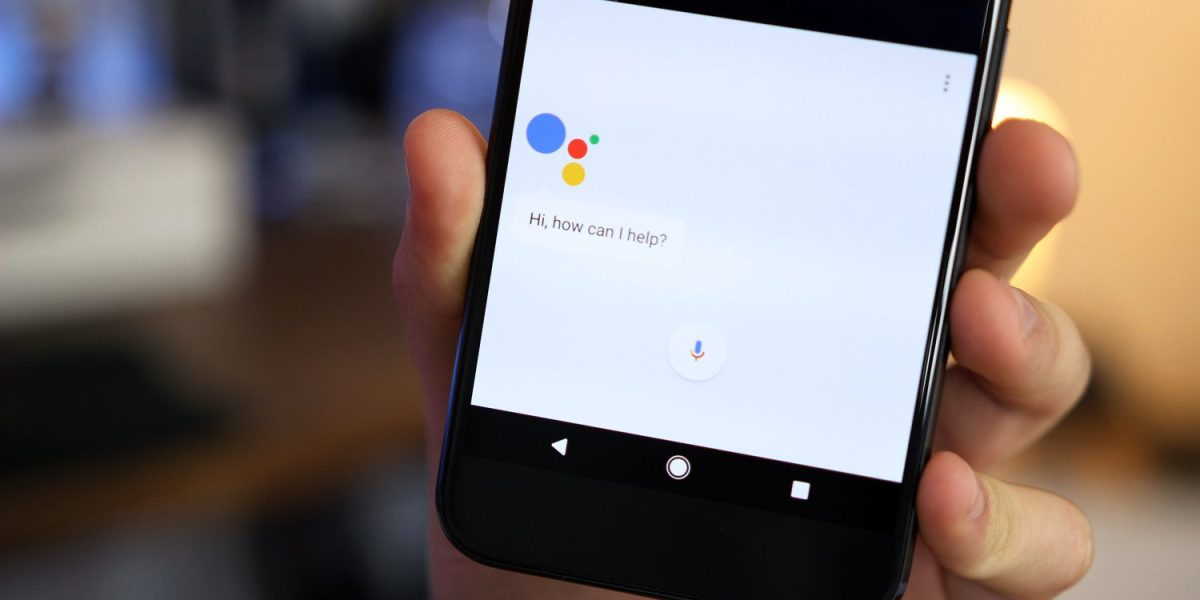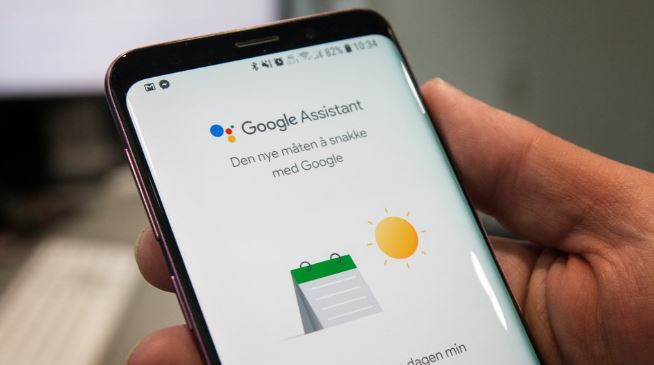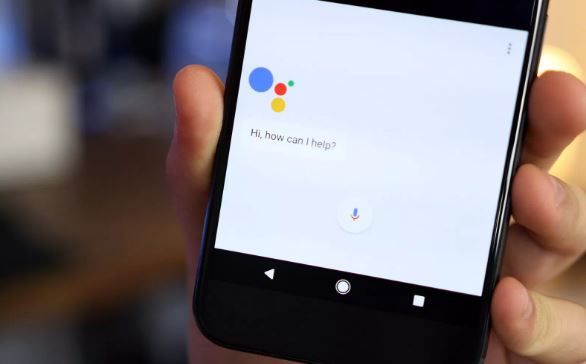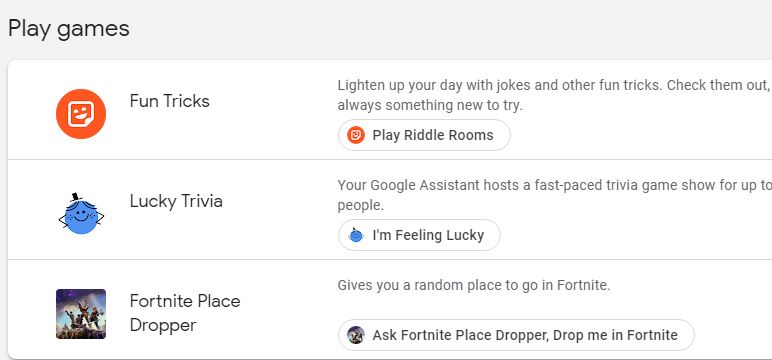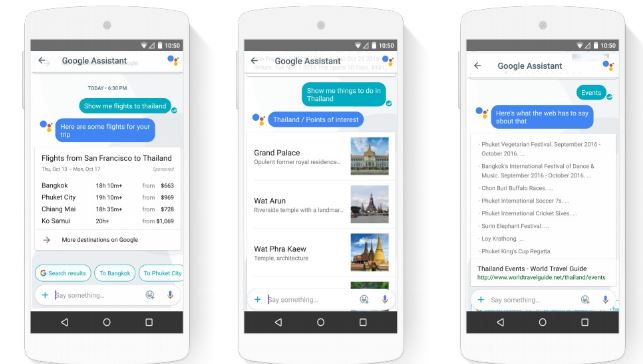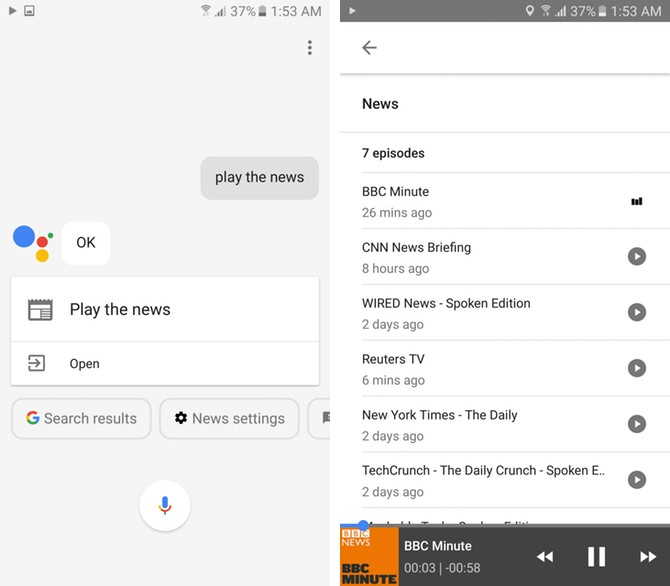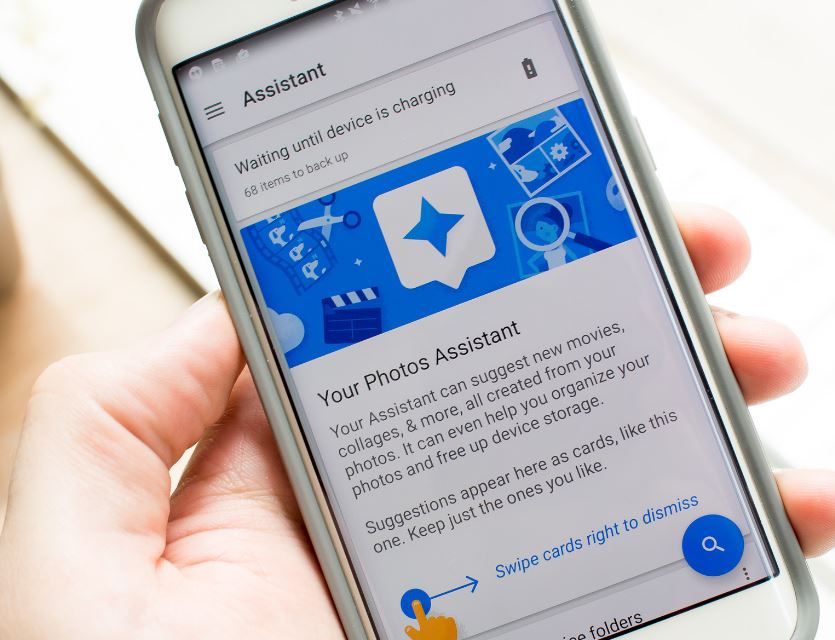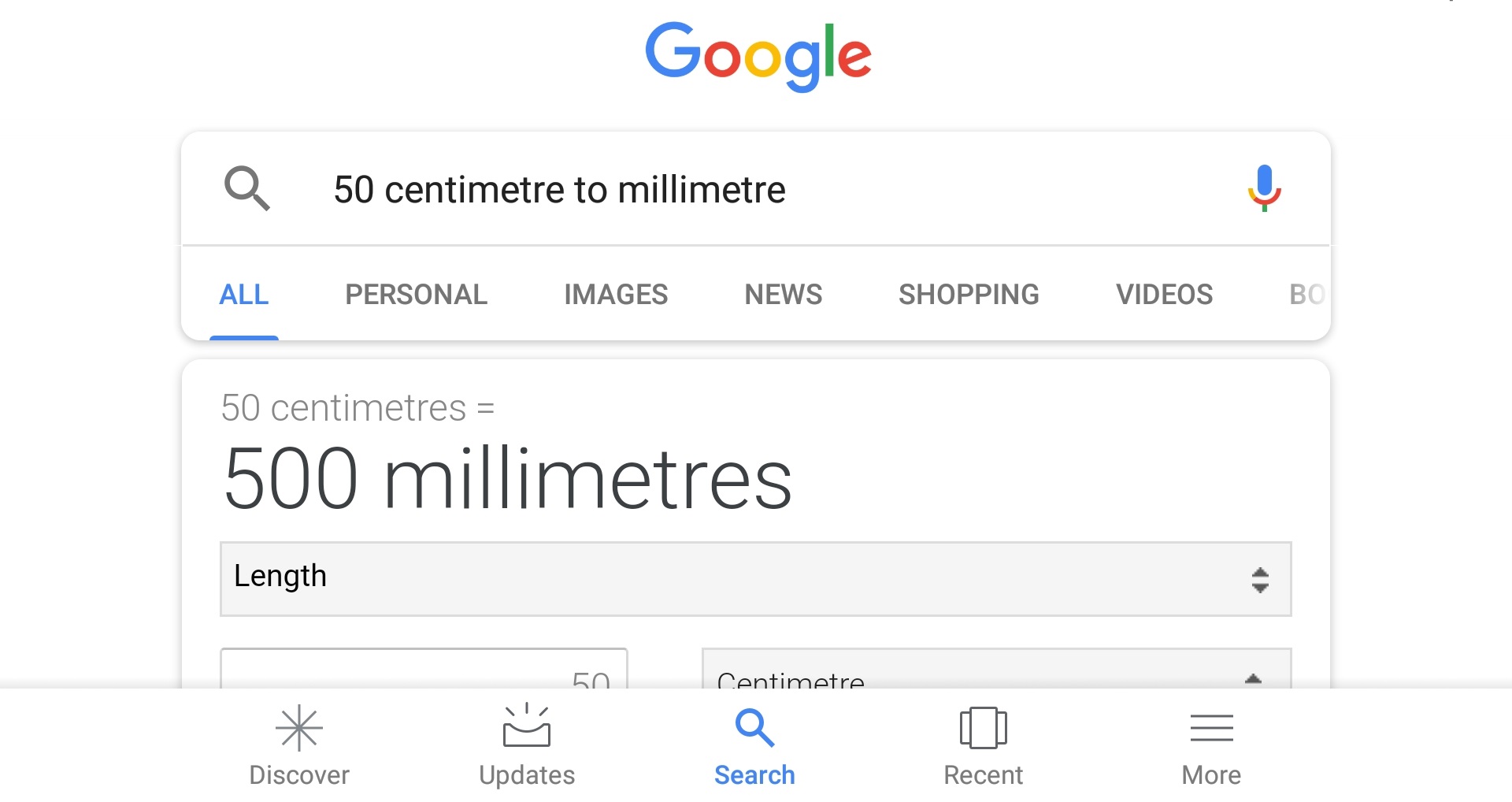After iPhone’s Siri, Amazon’s Alexa and Window’s Cortana, Google is the latest to have joined the bandwagon of voice assistants. Initially launched on Pixel Phone, the Google Assistant has lately been launched on many Android phones running on Marshmallow and Nougat. Like all assistants, this voice assistant has its own distinct features through which it can perform tasks and answer questions. Read on to know how you can use it in your daily life.
1. Open apps with your voice
If your hands are engaged in work, but you wish to open a specific app to view notifications, then you can do so by saying Ok Google, open Facebook and you can see that app opening.
2. Use Google Assistant for Search
Another cool thing you can use Google Assistant for is to search your Android phone’s screen. In order to use this, you can simply press down the button on your home screen. Then swipe up on the Google assistant page and you will be able to see information on your page. This feature comes handy when you wish to search for something quickly.
3. Play Fun Games!
This is a fun thing to do using Google’s Voice Assistant! When you are bored and have nothing better to do, ask Google assistant to play a game with you. The assistant has a variety of games and puzzles which you can enjoy! Whenever you are free, unwind by playing some games with Google Assistant!
4. Use Google Assistant for Vacation Ideas
If you wish to plan a vacation, you can use Google as your travel planner. Open it and ask ‘Ok Google Give me Some Vacation Ideas” or “What are the Places I Can Travel to in December”. Google Assistant will search and bring forth some fantastic ideas!
5. News Reader
Google Assistant will play the role of a news reader and will give you access to your favourite news. You will have to tap on the software home button and say Good Morning or Good Evening and the assistant will read out news and weather conditions in your city.
In order to use this, open Google App, Open the left hand side menu, and go to settings. In the Google Assistant swipe open the left menu, then go to Settings and select News. You can add your preferred sources like CNN, Reuters, Bloomberg, Reuters, Time, BBC and WSJ. Whenever you want Google assistant to read the news, it will utilize these sources for information.
6. Search for Photos
Google Assistant helps by fetching your photos instantly instead of manually having to search for them. However, you should keep in mind that your pictures must be backed up by Google Photos. Doing this will make all your media searchable by the Google Assistant.
7. Ask For Conversions
Just like Google’s search, you can use assistant for conversions. You can convert any currency into your local money. In order to use this feature just ask ‘How much is $99 in Indian rupees”. Apart from currency, you can also ask Google Assistant for the time in the other parts of the world and also for other conversions like centimeters to millimeters.