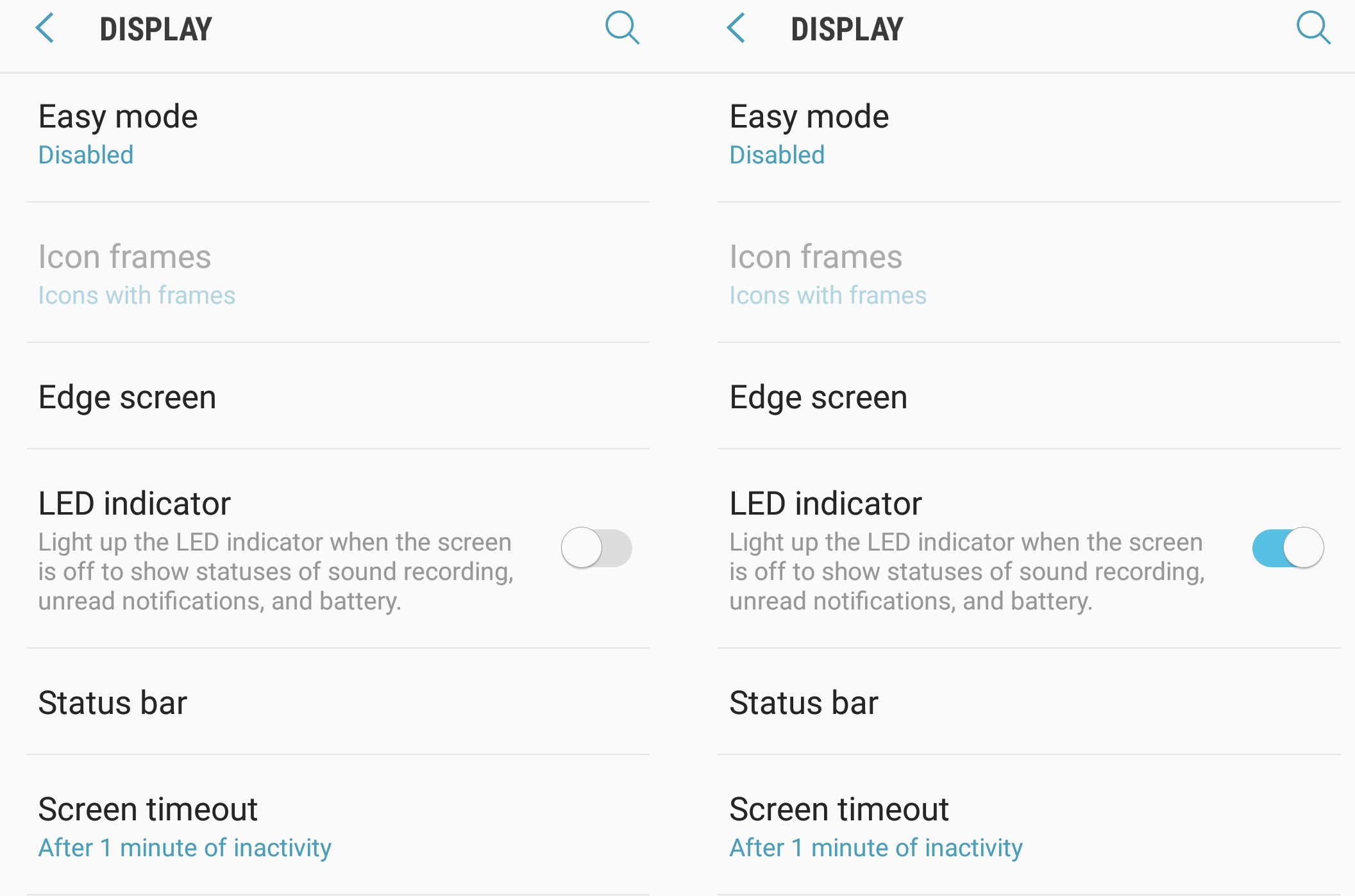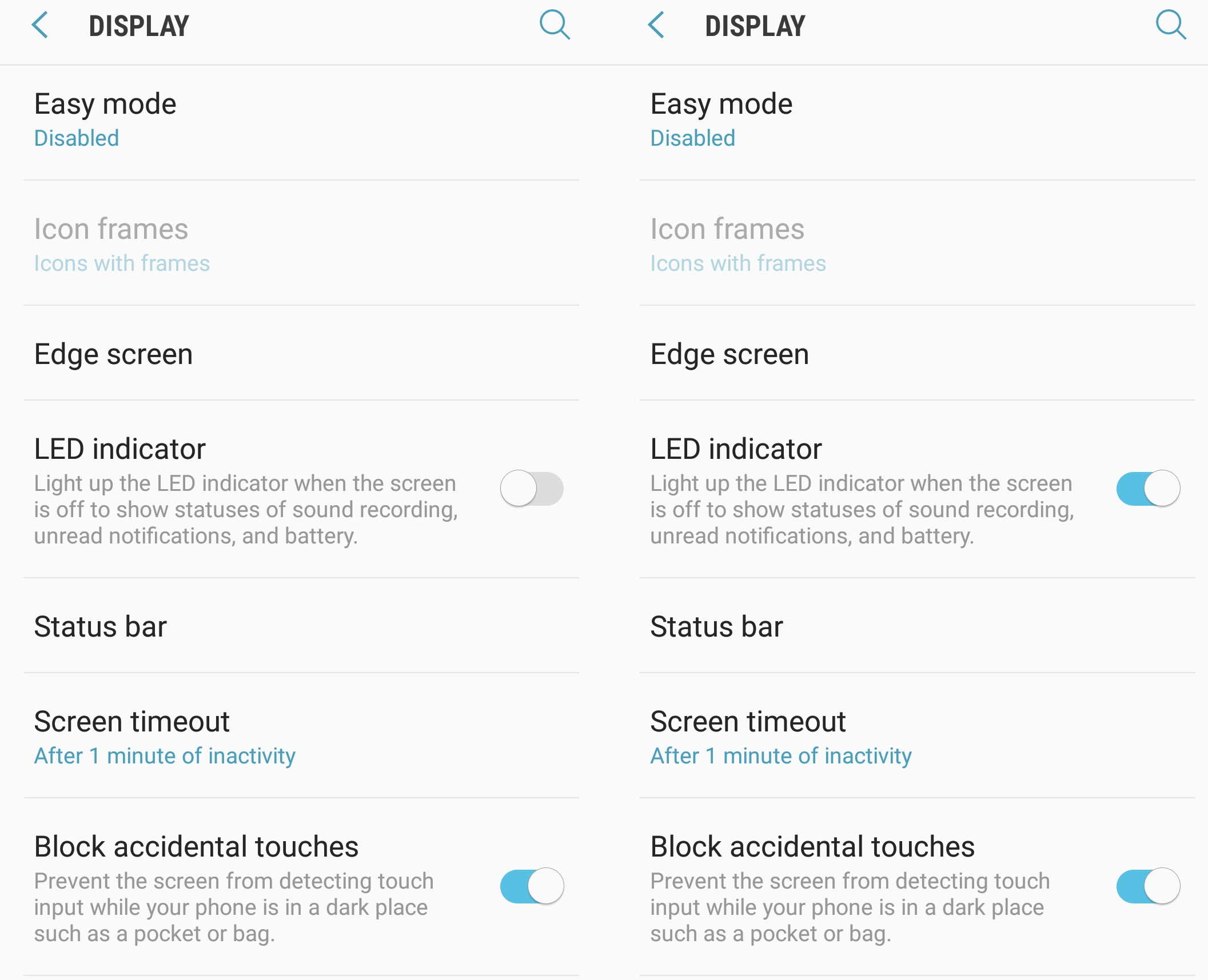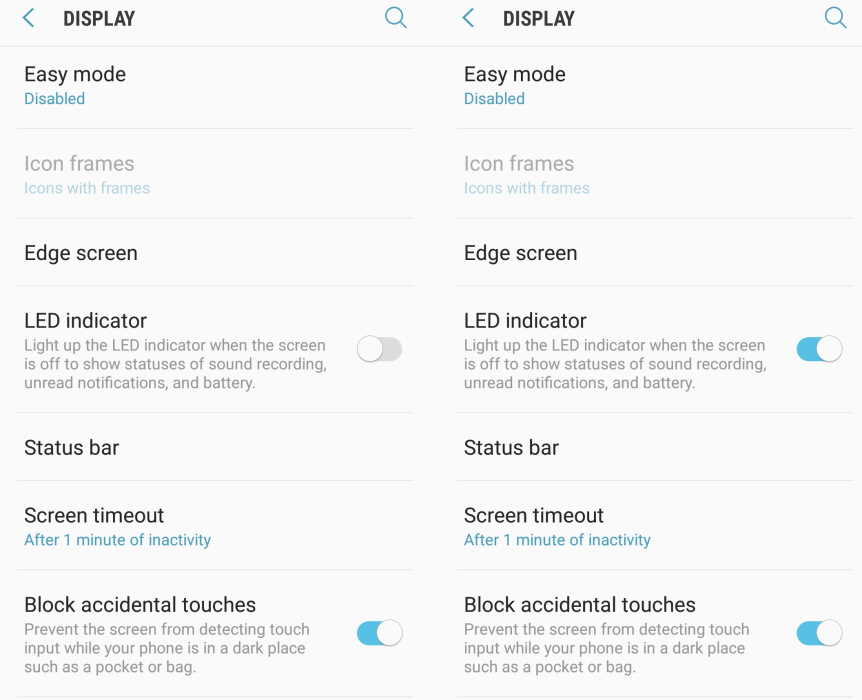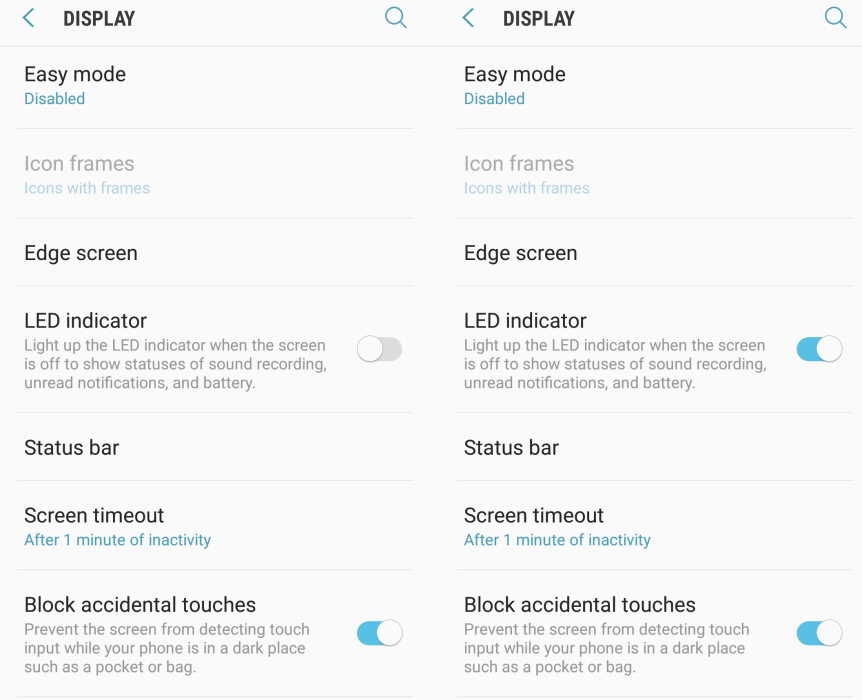Want to enable LED notification light on your Samsung Galaxy S7, Galaxy S8 or Galaxy S9? The LED notification light provides a visual cue when you receive a new message, a call or a notification. Apart from that, it also shows statuses of audio recording, unread notifications, battery level and more.
In this post, we’ll explain how to enable and use LED notification light on your Samsung Galaxy S7, S8 or S9 series phones. Read on.
How to enable LED indicator light on Samsung Galaxy S7 and S7 Edge
Follow the steps below to enable and use LED indicator light on your Galaxy S7 and S7 edge.
- Go to Settings from your home screen
- Now scroll down and tap LED indicator to switch it ON
How to enable LED indicator light on Samsung Galaxy S8 and S8 Plus
Follow the steps below to enable and use LED indicator light on your Galaxy S8 and S8 Plus.
- Go to Settings from your home screen
- Now scroll down and tap LED indicator to switch it ON
How to enable LED indicator light on Samsung Galaxy S9 and S9+
Follow the steps below to enable and use LED indicator light on your Galaxy S9 and S9+.
- Go to Settings from your home screen
- Now scroll down and tap LED indicator to switch it ON
Conclusion
Apart from LED indicator, Samsung also provides Flash notification and Edge lighting as alternative options that give you visual indication whenever a new notification arrives. We shall discuss these features in another post.