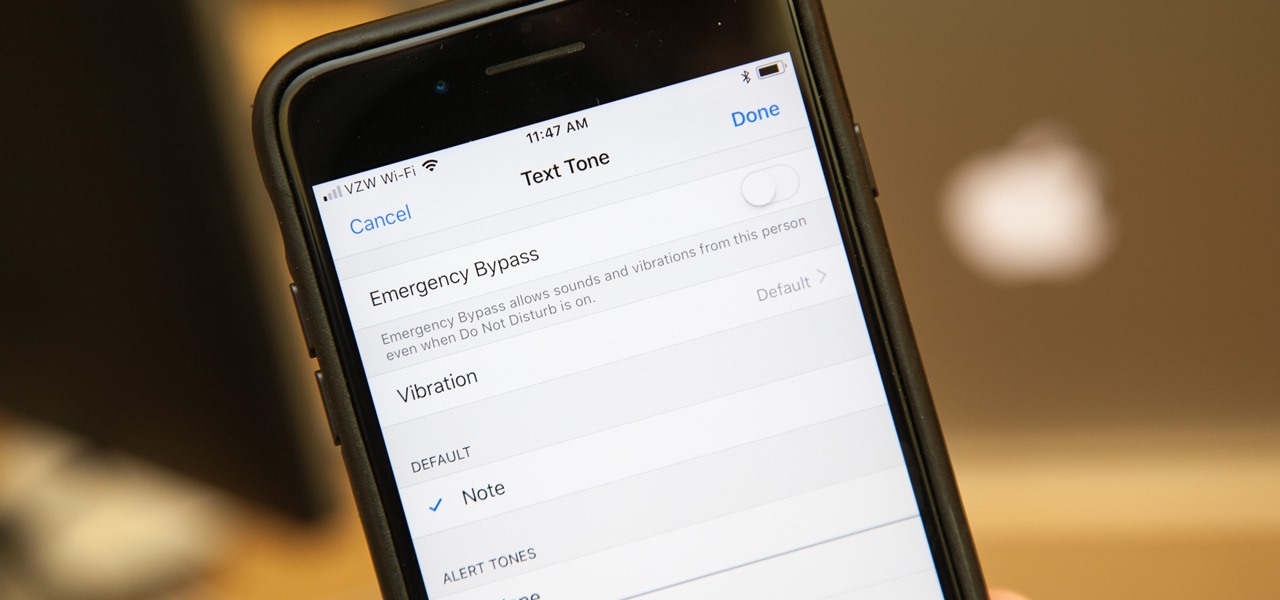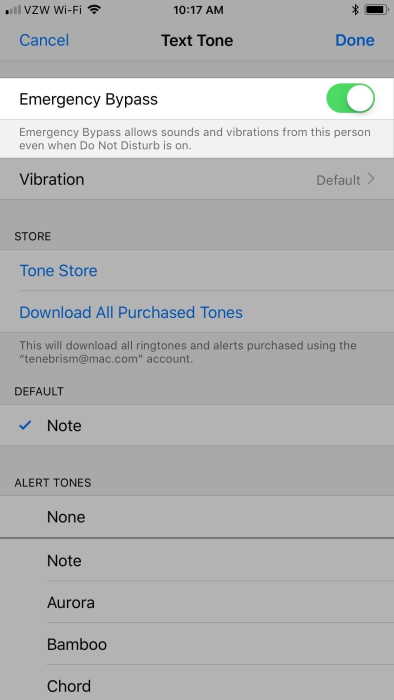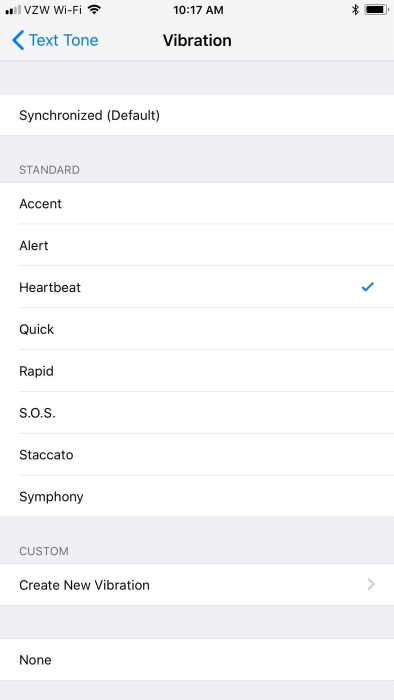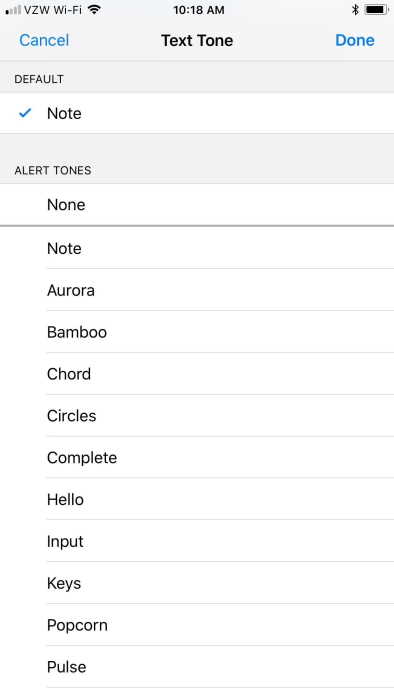If you have the Do Not Disturb Mode activated on your device, you can select specific contacts from whom you would like to receive calls. However, when it comes to text messages there is nothing much that can be done to get vibration on for a few contacts of your choice. If you have been looking for a way to take care of this problem, we have the solution for you!
When you have chosen an option of receiving notifications on your iPhone’s lock screen, messages will show when you are in Do Not Disturb Mode. To select noise or sound for text messages, you will have to group these contacts under Emergency Bypass.
How Does Emergency Bypass Function?
Emergency Bypass allows you to choose notifications from a specific contact that you would want to get notified about when Do Not Disturb Mode is on. This Emergency Bypass will supersede silent mode as well. For instance, if you are sleeping and you wish to set your phone to Do Not Disturb but you are expecting an important message from a client or your boss and you want to be woken up only when that person messages. You can set your client or boss as an Emergency Bypass contact so that his message reaches you at full sound.
How to Set Specific Contacts on Emergency Bypass?
To set Emergency Bypass contacts, in the messages app of your iPhone, choose the conversation thread and then tap on the name of the person. On the contact page of the person, select the custom tones and vibrations options and tap on the Text Tone section. In case you are not able to locate that particular section, select the edit option and then choose Text Tone on the screen you will be redirected to.
On the same screen toggle on the Emergency Bypass option. If your vibrations and alerts is set to default, you can choose options to customize sounds for a particular contact. Tap on Vibration to change it and select an Alert Tone which you can remember so that you know when a Bypassed contact messages. When you have competed the changes, select Done. When you go back to the contacts page, you will be able to see a Text Tone section and Emergency Bypass On option will also reflect under that.
When you turn on Do Not Disturb mode on your iPhone or turn it on automatically, you will be able to receive notifications from the contacts set under Emergency Bypass. Your screen will light up as well. However, if the conversation thread has been set to Do not Disturb, there will be no sounds received when your Emergency Bypass contacts message. There will be no notification on the lock screen of your iPhone as well. The screen of your phone will not light up when the Emergency Bypass contact messages you. In this case, you will have to manually check your messages to read their messages.