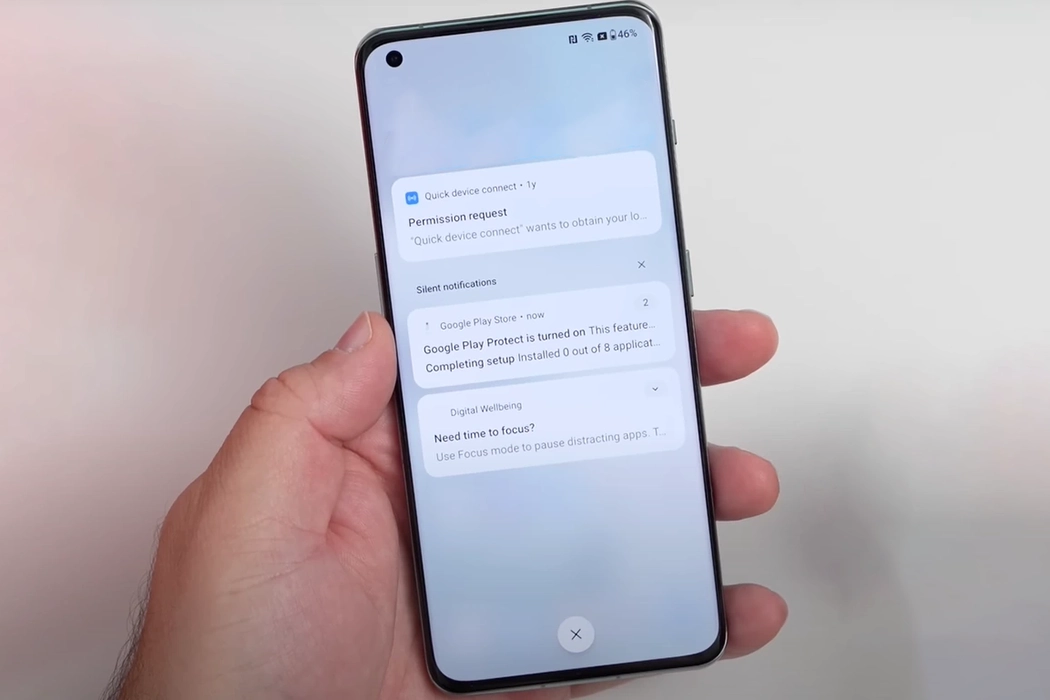OnePlus 11/11R is a powerful smartphone with several customizable features that allow you to personalize your device according to your preferences. One such feature is the ability to set custom notification sound for different apps.
Let’s learn how to set custom notification sound on OnePlus 11/11R.
Steps to Set Custom Notification Sound on OnePlus 11/11R
1. Choose a Notification Sound
The first step in setting a custom notification sound on your OnePlus 11/11R is to choose a sound that you want to use. You can use any audio file in your device’s storage as a notification sound. You can choose from the pre-installed sounds or download new ones from the internet.
You can also record your own sound and use it as a notification sound. Once you have selected a sound, copy it to your device’s internal storage or SD card and move it to Notifications folder.
2. Access Sound Settings
After choosing the notification sound, the next step is to access the Sound settings. To do this, open the Settings app on your device by tapping on the Settings icon. Scroll down to the Sound & vibration option and tap on it.
3. Select Notification Sound
Once you are in the Sound & vibration settings, you will see several options, including Ringtone, Alarm, and Notification sound. Tap on the Notification sound option to access the list of pre-installed sounds or the ones you have downloaded and saved under Notifications folder.
4. Add Custom Sound
To add a custom notification sound, tap on the On this device option located at the top of the screen under the Custom label. This will open the file manager, allowing you to browse through your device’s storage and select the audio file you want to use as your notification sound.
5. Set the Custom Sound
Select the sound you want to use by tapping on it, and you will hear a preview of the sound. Doing so will set it as the notification sound and changes will be applied automatically.
6. Setting Custom Sound to individual app
You can also set custom notification sound to a specific app. To do this, go back to the home screen, and long press the app for which you want to set the custom notification sound. Tap on the (i) icon that appears within the app, and select the Manage notifications option and make sure it is enabled.
Under the Notifications settings, you will see an option to set the notification sound. Tap on this option, and you will see a list of notification sounds. Select the custom sound that you want to use and tap on the sound to apply the changes. You have now successfully set a custom notification sound for that specific app.