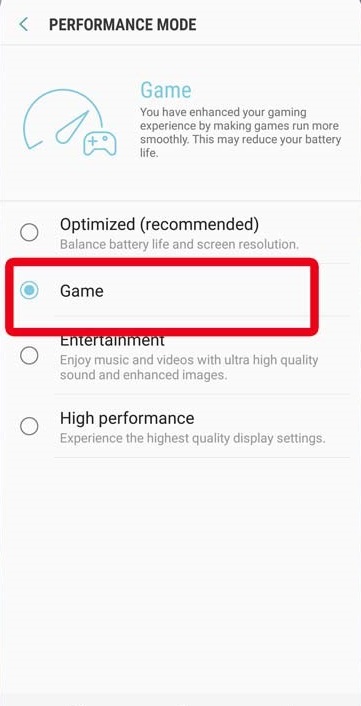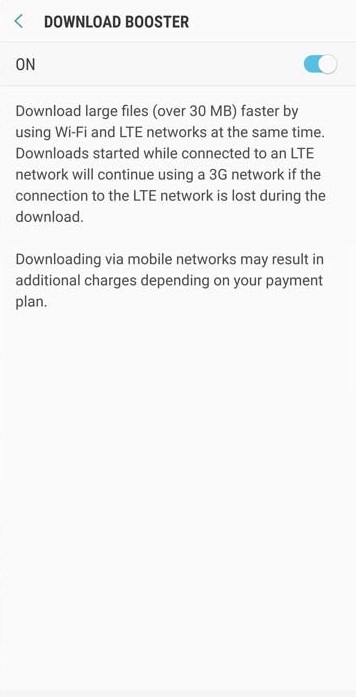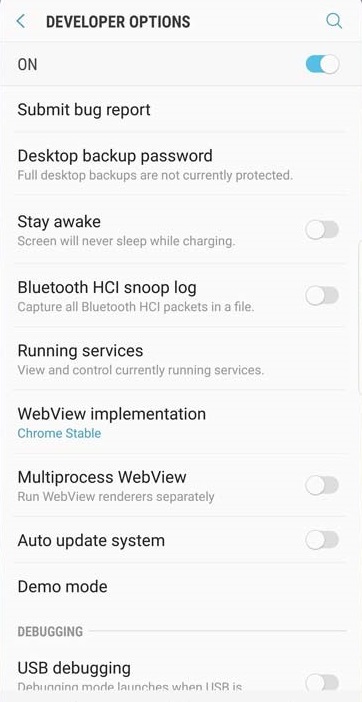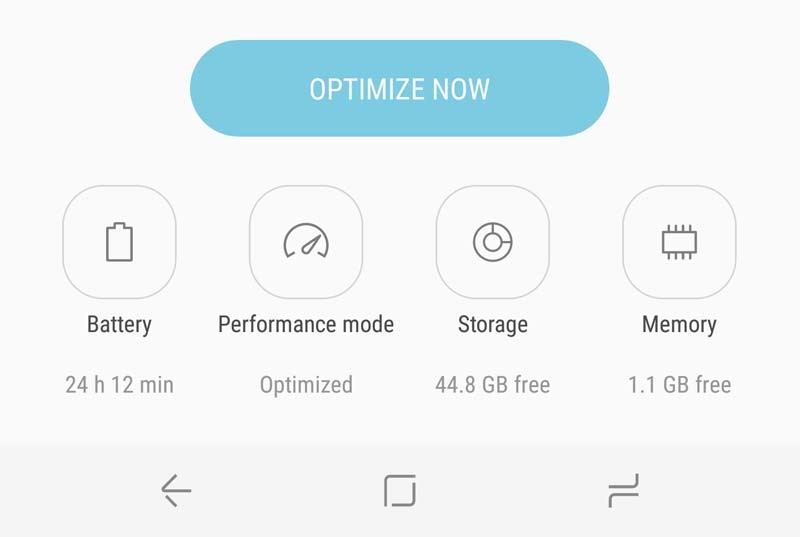If you own the Samsung Galaxy S8/S8 plus, you will appreciate that the Phone is already fast. With the Qualcomm’s latest Snapdragon 835 system on a chip, the device ranks among the fastest mobile phone in the market and offers exceptional user experience.
Though your device is already fast, there are still some tweaks you may consider in order to get even better performance from it and that is what this article is all about.
Here are few tips you can use to improve performance of your Samsung Galaxy S8 and S8 Plus to make them run even faster.
1. Change the performance mode
Your device is equipped with a maintenance section that allows you to select from a range of performance modes including Optimized, Game, Entertainment, and High Performance. While High Performance may sound like a great mode to use, it does not in any known way improve the processing power of the device – it basically increases the screen brightness and set the display to full resolution.
For optimum performance in your Galaxy S8/Galaxy 8 Plus, the mode that will be ideal for you is Game mode. It offers smoother graphics and a little more speed. To set it up;
- Go to settings
- Select Device Maintenance
- Select Performance Mode
- Choose Game mode.
2. Decrease your resolution
You should know that screen resolution has its effect on the CPU and GPU of your device: the more the pixel, the more tasking for the processors and this is quite unnecessary. When you adjust your resolution downward, it will improve the speed of your device. To do this;
- Go to setting
- Tap on Display
- Select screen resolution and decrease it by moving the slider to the left.
3. Turn on Download Booster
This is especially needed when you want to download large files faster. Samsung equipped the feature to help you to download files at a speed beyond normal. The trick is that it allows your phone to make use of both Wi-Fi and LTE to download files from the internet. For those who are savvy about their cellular data usage, this option may not be a great one because it can actually have a huge impact on your data usage. But for those who desire extra-fast download and are not concerned about data usage, this will be one of the coolest feature of the Galaxy S8/S8+.
To enable this feature;
- Go to setting
- Select Download Booster
- Toggle on and start downloading at an amazing speed.
4. Turn on Developer Mode
Of course there are some setting options in your Galaxy S8/S8+ that you are not automatically presented with until you turn on the developer mode. Before you turn on this feature, be sure you understand what exactly you want and know quite a little about smartphones – there is a reason it is not immediately available to every user.
When you turn on the developer mode, there are several new menu of settings that you can take advantage of and improve the speed of your phone. Some of the things you may adjust in this settings includes the speed of animations when opening apps or navigating the home screen, the speed of switching from cellular and Wi-Fi connections, as well as hardware acceleration. Note that playing around this option can potentially harm your device.
5. Turn on Game Launcher
This is for ardent mobile gamers. This feature will organize your games into a nice folder as well as allow you to explore other options that will improve your overall experience while gaming (including speed). To do this;
- Go to settings
- Tap on Game Launcher
- Toggle to turn it on.
6. Clean up the device
This is another feature in the Device Maintenance section of your Galaxy S8/Galaxy S8+ that is capable of helping to optimize the performance of the device. It is always necessary to clean the phone at intervals especially if you are the type that doesn’t turn off the smartphone at all. Always make sure you regularly visit the Device Maintenance section at intervals to clean up the phone for optimal performance.