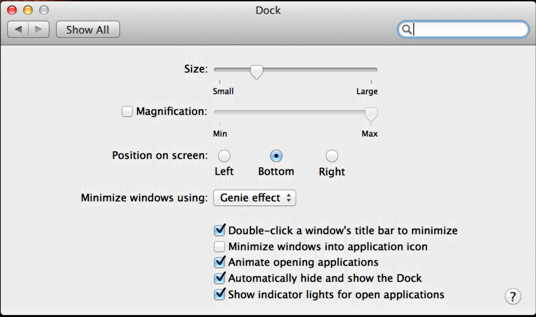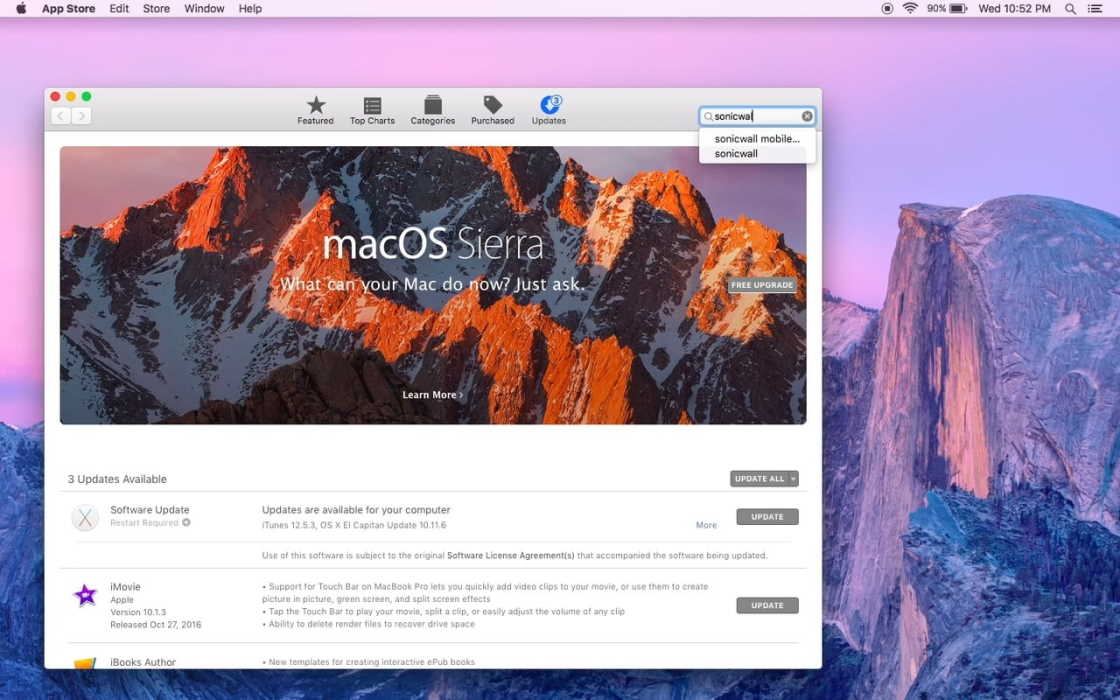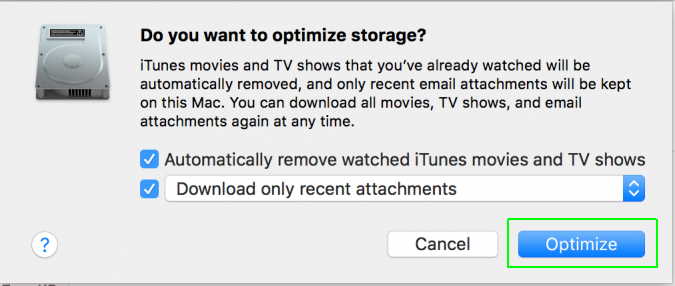If you see the beach ball of your MacBook or Macbook pro spinning too often, then it is evident that it’s time to boost it! Eventually, all Macs get slow as they age and there are a number of quick fixes you can use to get it up and running! Use these simple DIY tips to speed up the performance of your Macbook or Mackbook Pro.
6 Tips to Speed Up Your Macbook
1. Use Activity Monitor
Monitor your apps by using the activity monitor to see which apps are slowing down your MacBook. In order to do so, you can click on the View and Windowed processes. Click on the CPU button and CPU column which will now generate the list of apps and the CPU used by them.
2. Reduce Startups
A better startup helps a MacBook in running faster considerably. If the device has too many apps to launch up then it might take a longer duration to start up. In order to combat this concern you can take the following steps:-
- Select the System Preferences > Users and Groups and select your username.
- You can now click on the Login items and select the name of the application that would not want to be launched when your system is powered on.
- After doing so, you can just click on the minus sign button situated below.
3. Change Visual Effects
Managing the visual effects can prevent your Mac from slowing down. Select the System Preferences> Dock and click on the Magnification, Turn off accessibility, Animate Opening Applications and automatically hide and show the dock, to switch them off. Change the effects from Genie to Scale Effect.
4. Get a Solid State Drive for Your Drive
This is a slightly expensive yet sure shot method to fasten your MacBook. Purchasing an SSD will ensure that your system runs on lightening fast speed. This procedure is easy to do and is one of the best for older MacBooks.
5. Upgrade Your Software
It is necessary to keep checking for software updates in order to help your Mac perform well. You can also download AppFresh app which will help you keep a track of the latest downloads on your system. You can also do so yourself by clicking on the Software Update tab in the menu bar and checking on the Check for Software Update option.
6. Declutter Your Hard Disk
Decluttering your hard drive is one of the most essential aspects of boosting the performance of your Mac. It is important to free your system of files that are not required in order to make it work faster. You can use the following steps to do so:-
- Click on About this Mac Section
- Select the storage tab and select the manage
- Choose Optimize Storage
- Select the remove iTunes and recent attachments options and recent attachments download options
- Click on the Optimize Option to free some storage
Alternatively, you can also download the Mr. Cleaner app in order to keep your MacBook free from unnecessary cache and clutter.