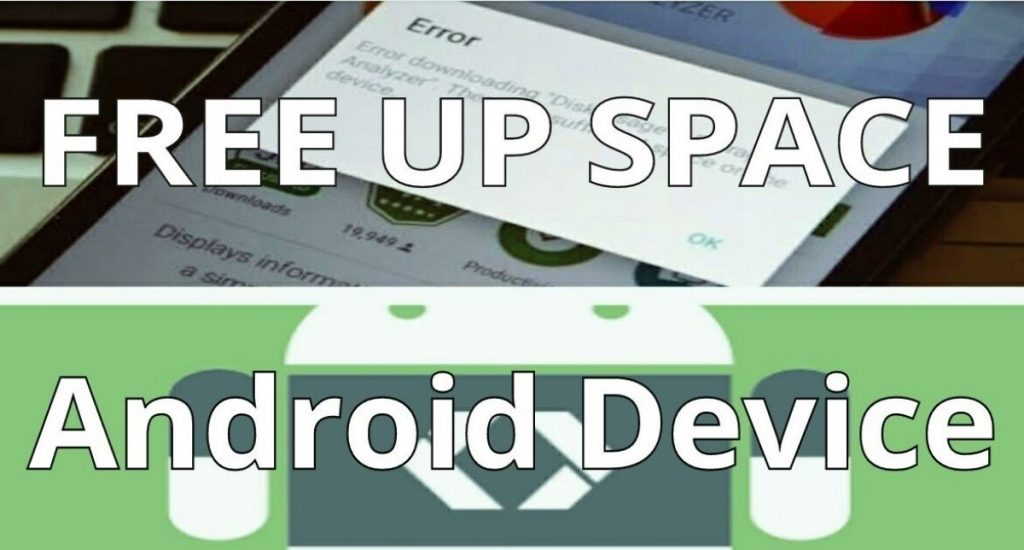Before you free up Android space, you need to know that its internal storage space can fill up so fast. This condition happens when you download new apps, add media files like movies, pictures, and music. To make your phone fast and efficient, you need to free up its space especially in the internal storage.
Below are various tips to help you free up space to increase internal storage on your android phone.
Tips to Increase Internal Storage Space on Android
1. Perform videos and photos back up to Google Photos, then delete them entirely from your phone
Videos and photographs occupy a lot of space on Android phones. Moreover, latest smartphones have their integrated cameras designed with high megapixel density for sharp and quality photos. It is the reason why such cameras capture pictures that use a lot of inbuilt phone storage.
To free up Android space, open Google Play store app, then download the free Google Photos app. In the settings menu choose the option to back up all photos and video over Wi-Fi.
After you transfer all the media files from your phone, you can delete them from the internal storage. Be very cautious in removing them from the Gallery app instead of Google Photos that you have uploaded.
2. Uninstall rarely used old apps and games
Some apps and games can use some massive amount of storage. If you hardly use them, then they don’t need to consume any space on your android phone. Therefore, you should consider to remove them. Later, if you realize you need them, you simply have to download them again. If for instance, you paid to download the apps from Google Play, they will still be available for download if you log into your Google account.
To free up Android space, uninstall unused apps. First, open the Google Play app, tap the three-line menu at the top right corner to open the settings menu. Select my apps & games, then choose the installed tab. Next, at the top right corner of the screen, you will see the Sort button. Tap it, then select to sort by last used. Google play will arrange the apps from the most used to the least used in order. You will have to scroll down the list given and then uninstall any apps that you rarely use.
3. Clean up cached files on your phone
Cached files are tiny bits of data which app stores each time you use it. After some time, your phone collects some amount of cached data. Therefore, if you want to save some extra space, you should clean up these cache files. Basically, you are resetting the app that contributed the cache files and starting it all over from scratch. Your phone will behave the same way it did when you installed the app initially.
To free up Android space, by deleting cache data, open the settings menu and choose storage. Scroll down and tap on Cached data then select OK. You will clear all the cached data contributed by all apps in your phone.
4. Delete old downloads to free up android space
The download folder in your phone stores documents and files from the web every time you download them. After some time, you will probably not need such files anymore. Each Android phone has a file manager app which you can use to access and browse the download folder. To free up Android space, delete whatever you don’t want in the download folder.
5. Move files to a microSD card
Most Android phones support microSD which you can use to store videos, photos and other files on your phone. Saving on microSD will depend on your phone and the version of operating system (OS) it is using. Some OS such as Marshmallow is unable to save apps to the microSD card, although you can format the SD card as internal instead of portable storage.