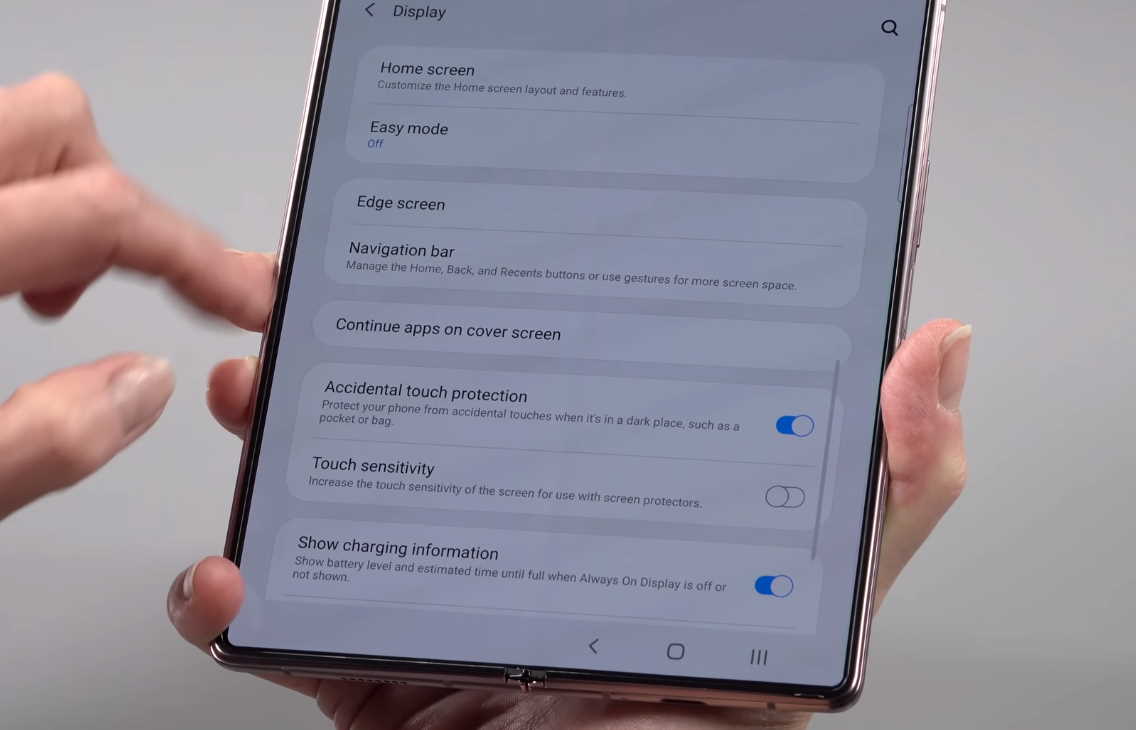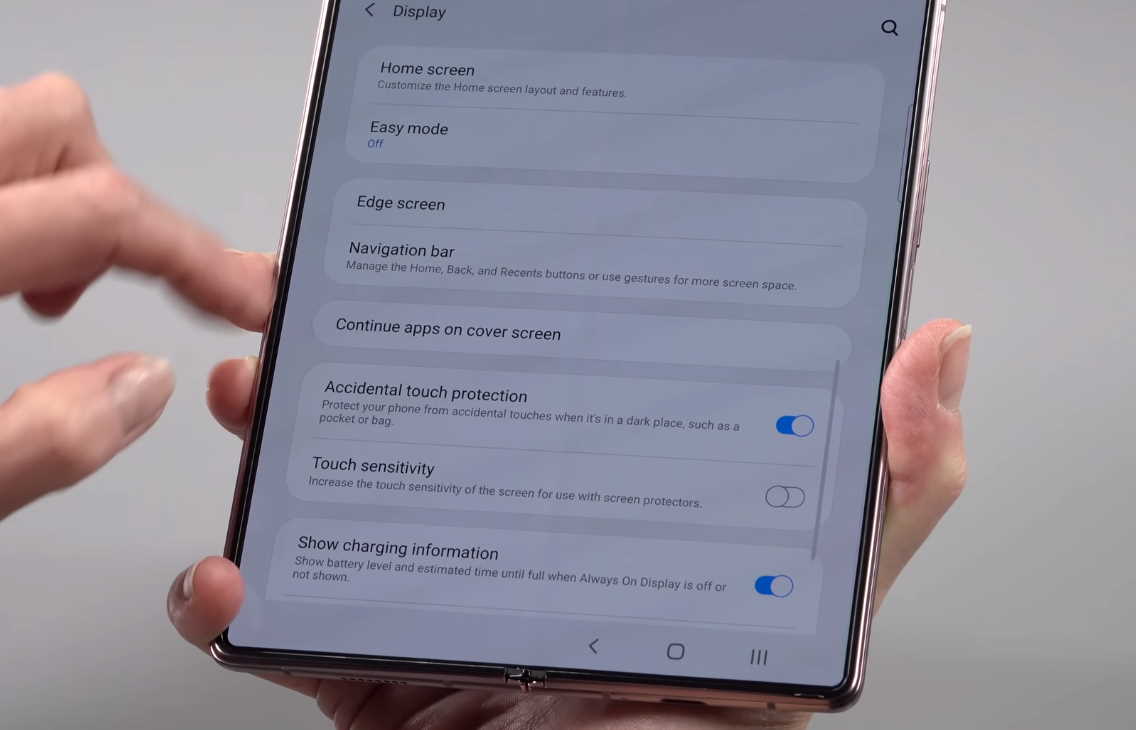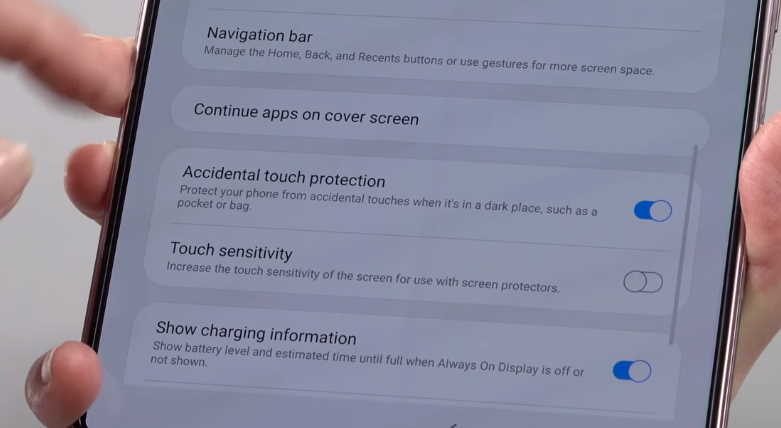Touch screen too slow and not responding on your Samsung Galaxy Z Fold 2? If you are experiencing touch sensitivity issue on your Galaxy Z Fold 2, here are some solutions you can try.
Learn how to improve touch screen sensitivity on your Samsung Galaxy Z Fold 2. Read on.
How to Improve Touch Sensitivity on Samsung Galaxy Z Fold 2
1. Enable Touch Sensitivity
Certain screen protectors can affect touch sensitivity resulting in slow and sluggish touch screen performance. Try increasing the touch sensitivity and see if that fixes the problem. Here’s how to increase touch sensitivity on Galaxy Z Fold 2.
- Open the Settings app
- Then tap on Display
- Scroll down and tap Touch sensitivity and toggle it ON.
2. Adjust Touch & Hold Delay
You can set how long before your tap is recognized as a tap or a hold. A longer delay means you need to keep your finger a little longer on the screen for it to be recognized as a touch or a hold. While a short delay will register your touch or tap immediately with no lag.
Here’s how to adjust the touch and hold delay.
- Open Settings app
- Tap on Accessibility
- Then select Dexterity and interaction
- Next tap on Touch and hold delay
- Select and set duration to Short, Medium, Long or Custom.
How to Enable Accidental Touch Protection on Samsung Galaxy Z Fold 2
You can enable accidental touch protection to protect your phone from unwanted touch or taps. Here’s how to do that.
- Go to Settings
- Tap on Display
- Tap the Accidental touch protection and toggle it ON.