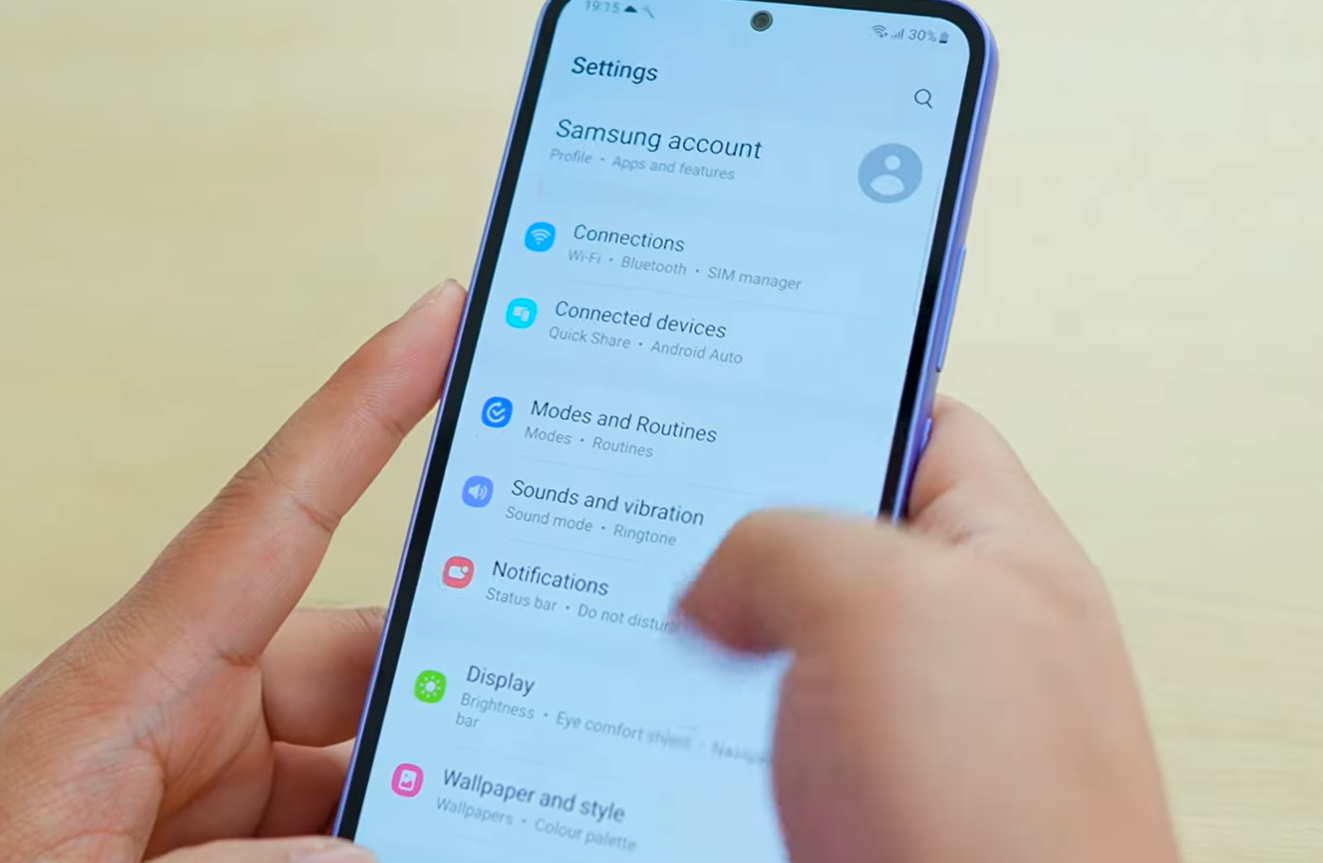The Samsung Galaxy A34 and A54 are great mid-range smartphones that offer a range of features plus great performance. However, some users may face issues with mobile data not working on these devices. If you’re facing the same problem, don’t worry!
You can try the following tips to fix the mobile data issue on your Samsung Galaxy A34 and A54.
Tips to Fix Galaxy A34/A54 Mobile Data Issue
1. Restart Your Phone
The first step in fixing the mobile data not working issue is to restart your phone. Sometimes, a simple restart can fix the issue.
2. Check Mobile Network Settings
Make sure that the mobile network settings on your phone are configured correctly. Go to Settings > Connections > Mobile Networks and ensure that correct Network mode is selected.
3. Check APN Settings
Make sure that the Access Point Name (APN) settings on your phone are configured correctly. To check the APN settings, go to Settings > Connections > Mobile Networks > Access Point Names.
4. Check Data Roaming Settings
Make sure that data roaming is turned on if you’re in an area with poor network coverage. To check the data roaming settings, go to Settings > Connections > Mobile Networks > Data Roaming.
5. Check Mobile Data Plan
Make sure that your mobile data plan is active and has sufficient data allowance.
6. Check Network Coverage
Check if your phone is within network coverage. If not, move to an area with better network coverage.
7. Remove and Re-insert SIM Card
Removing and re-inserting the SIM card can also help fix the mobile data not working issue. Turn off your phone, remove the SIM card, wait for a few seconds, and re-insert the SIM card. Then, turn on your phone and check if the issue is fixed.
8. Toggle Airplane mode on and off
This action will reset the mobile data connection and re-establish a new connection thereby fixing temporary glitches or interference causing mobile data issues. To do this, swipe down from the top of your screen and toggle on Airplane mode. Then, toggle it off after a few seconds.
9. Update Software
Updating your phone’s software can also help fix the mobile data not working issue on your Samsung Galaxy A34 and A54. To check for updates, go to Settings > Software Update > Download and Install.
10. Reset Network Settings
Resetting the network settings can also help fix the mobile data not working issue. To do this, go to Settings > General Management > Reset > Reset Network Settings.
11. Disable Smart Network Switch
Smart Network Switch can sometimes cause mobile data issues. Turn it off to fix the issue, To do this, go to Settings > Connections > Wi-Fi > tap on 3-dots menu on top-right > select Intelligent Wi-Fi > tap to toggle off Switch to better Wi-Fi networks .
12. Check for Interference
Interference can cause mobile data not working issues. Check for any interference from other devices and move away from them.
13. Contact Network Provider
If none of the above methods work, contact your network provider for further assistance.