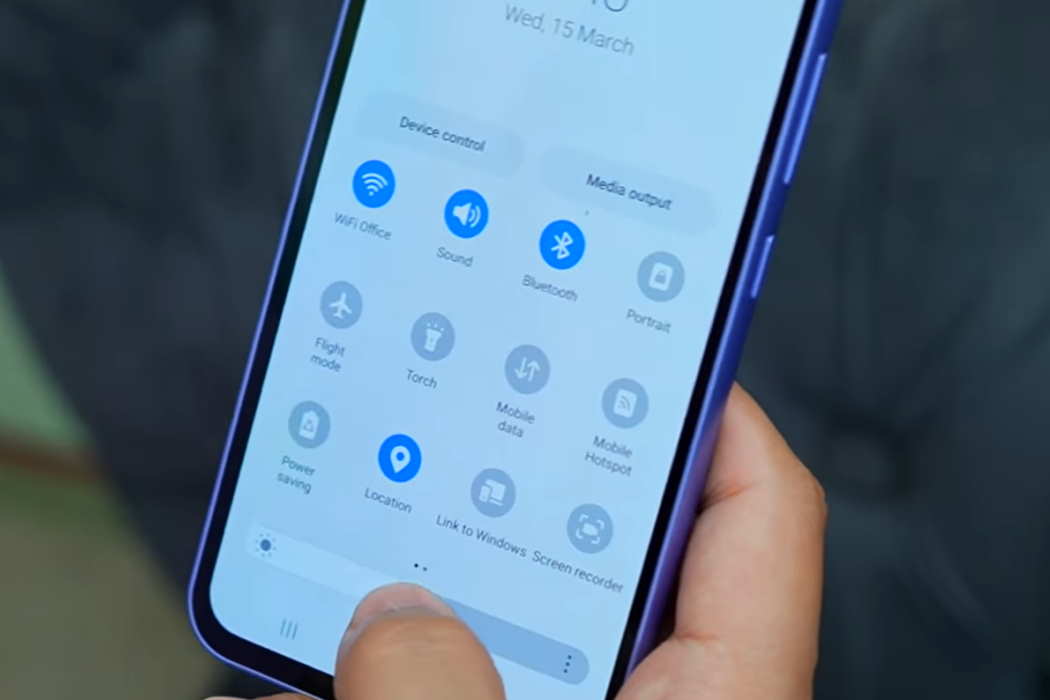The Samsung Galaxy A34 and A54 are great mid-range smartphones that offer great features and performance. However, some users have reported experiencing Bluetooth issues on these devices. If you’re facing the same problem, don’t worry!
You can try the following tips to fix the Bluetooth connectivity issue on your Samsung Galaxy A34 and A54.
Tips to Fix Galaxy A3/A54 Bluetooth Issue
1. Restart Your Phone
The first step in fixing the Bluetooth issue is to restart your phone. Sometimes, a simple restart can fix the issue.
2. Remove Paired Devices
Removing paired devices and reconnecting can also help fix the Bluetooth issue. To do this, go to Settings > Connections > Bluetooth, select the paired device, and tap Forget.
3. Check Bluetooth Range
Bluetooth has a limited range. Make sure that the device you’re trying to connect to is within the Bluetooth range.
4. Update Software
Updating your phone’s software can also help fix the Bluetooth issue on your Samsung Galaxy A34 and A54. To check for updates, go to Settings > Software Update > Download and Install.
5. Disable battery usage restriction
Battery usage restriction can prevent Bluetooth app from running in the background. Ensure battery usage for Bluetooth is not restricted. To check this, go to Settings > Apps > Bluetooth > Battery. Make sure it is either set to Optimized or Unrestricted.
6. Reset Network Settings
Resetting the network settings can also help fix the Bluetooth issue. To do this, go to Settings > General Management > Reset > Reset Network Settings.
7. Check for Interference
Interference can cause Bluetooth issues. Check for any interference from other devices and move away from them.
8. Check Bluetooth Settings
Make sure that the Bluetooth settings on your phone and the device you’re trying to connect to are configured correctly.
9. Disable Power Saving Mode
Power saving mode can also cause Bluetooth issues. Disable it to see if it fixes the issue. To do this, go to Settings > Battery and device care > Battery > Power saving mode and toggle it off.
10. Clear Bluetooth Cache
Clearing the Bluetooth cache can also help fix the Bluetooth issue. To do this, go to Settings > Apps > Bluetooth > Storage > Clear Cache.
11. Disable Nearby Device Scanning
Nearby device scanning can cause Bluetooth issues. Disable it to fix the issue. To do this, go to Settings > Connections > More Connection Settings > Nearby Device Scanning and toggle it off.
12. Check Bluetooth device
The Bluetooth device you are trying to pair may be damaged or paired with another device. Have it checked to verify the same.
13. Factory Reset
If none of the above methods work, consider performing a factory reset. This will erase all data on your phone, so make sure to back up your important data before performing a factory reset.
14. Contact Samsung Support
If none of the above methods work, contact Samsung support for further assistance.