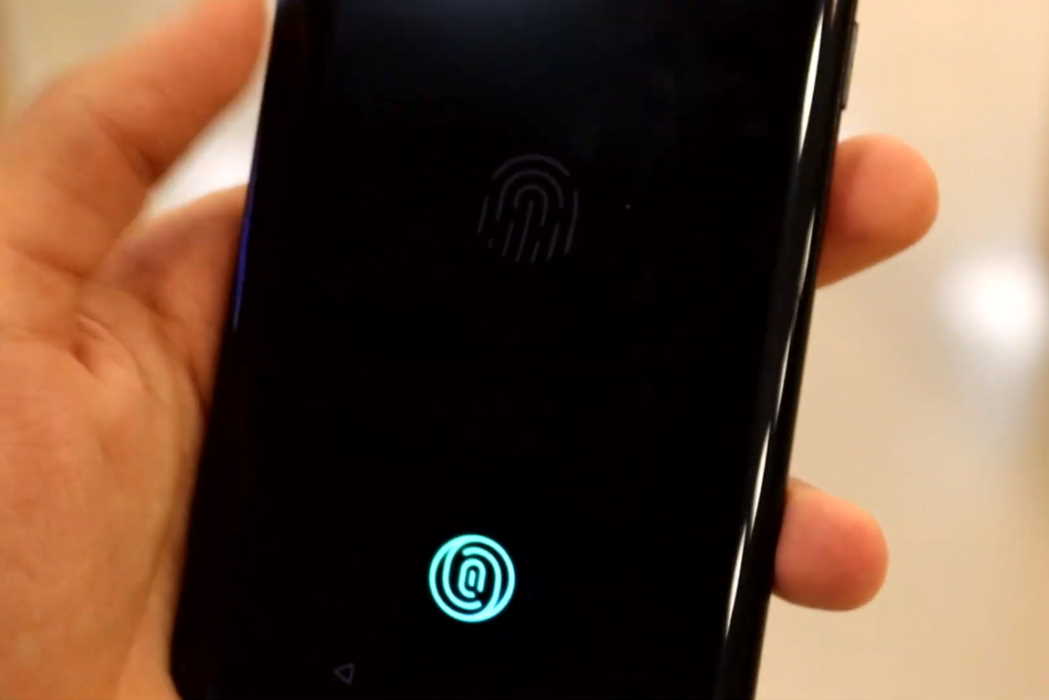Fingerprint scanner not working on your OnePlus 8 or OnePlus 8 Pro? Many users reported fingerprint sensor not reading or recognizing fingerprints on their OnePlus 8 and OnePlus 8 Pro, although they are sure nothing is wrong with their device.
If you are experiencing fingerprint scanner problem on your OnePlus 8 or OnePlus 8 Pro, there are solutions you can try to fix the problem.
Before we dive into the solutions, here are some probable causes why your fingerprint sensor may stop working.
- You are not using the correct finger
- Your fingertips are scarred or wrinkled
- Your fingers are wet
- Software issue
- Defective sensor
How to fix fingerprint sensor not working issue on OnePlus 8 and OnePlus 8 Pro
Below are some solutions that can help you to fix fingerprint sensor problem on your OnePlus 8 and OnePlus 8 Pro.
1. Clean the screen
If your phone screen is dirty, the fingerprint sensor may have trouble reading your fingerprints. Take a clean, soft cloth dampen with an alcohol solution and wipe off any dirt or dust from the screen. After the screen is cleaned properly, try the sensor again and see if it works. If it doesn’t, try the next solution.
2. Remove the screen protector
There are some screen protectors that can impact the screen sensitivity and cause issue with the fingerprint sensor. Try removing the screen protectors and see if that helps fix the problem. If not, proceed on to the next solution.
3. Remove and add fingerprints
Your fingerprints may change overtime due to many factors. For instance, the tips of your finger may get scarred or wrinkled due to wear and tear or change in climate conditions. In such cases, deleting old fingerprints and adding new fingerprint can easily fix the problem. Here’s how to delete and add new fingerprints.
Steps to remove old fingerprints.
- Go to Settings
- Scroll down and tap on Security and lock screen
- Tap on Fingerprint Unlock
- Type in the PIN, Password, or Pattern if prompted
- Tap the Delete icon to the right of the fingerprint you want to remove
- Tap Yes, Remove to confirm.
Steps to add new fingerprints.
- Go to Settings
- Scroll down and tap on Security and lock screen
- Tap on Fingerprint Unlock
- Type in the PIN, Password, or Pattern if prompted
- Tap Add fingerprint. Enter the current PIN, Password, or Pattern if prompted
- Follow the on-screen tutorial to scan your fingerprint
- Tap Done to add the fingerprint or Add Another if you want to add more fingerprints.
Note: Ensure the screen protectors are removed from the phone and your fingers are cleaned properly before proceeding to add new fingerprints.
4. Wipe cache partition
Cache partition is a temporary memory location that stores frequently accessed files and data (including your fingerprints data) to make future access to them faster. Sometimes this data can get corrupted and cause all kinds of issues. Try deleting the cache and see if that fixes the problem.
Follow the procedure below to delete cache partition on your device.
- Turn off the device by pressing the Power button and then tapping Power off option
- Then press and hold together the Power button and the Volume down key
- Continue to hold both keys until OnePlus logo appears
- Press the Volume Up and Volume Down key to navigate the menu and then press the Power button to select the language
- Alternatively, you can just tap the language to select
- Next, select Wipe data and cache and then tap Wipe cache
- Tap Yes to continue
- When the wipe is completed successfully, Reboot is highlighted
- Tap Reboot to continue and restart the device.
5. Restore device to factory default
If the problem started after a recent firmware update, it can be due to a bug that came with the update. If that is the case, try resetting your device to factory settings. Backup your files if you want to try this option as the operation will delete all your files and data beyond recovery.
Follow the steps below to factory reset your device.
- Open Settings
- Tap on System
- Tap on Reset options
- Then tap on Erase all data (factory reset)
- Scroll down and tap on the Erase all data button
- Tap Confirm then tap Erase all data to proceed with the factory reset.
Another method to factory reset your phone is by using hardware keys. Here’s how it is done.
- Turn off the device by pressing the Power button and then tapping Power off option
- Then press and hold together the Power button and the Volume down key
- Continue to hold both keys until OnePlus logo appears
- Next, tap on Forgot Password
- Tap Ok to continue
- Tap Ok to confirm
- Wait until the process completes.
After the phone has been successfully restored and fully rebooted, try the fingerprint sensor again and see if it works. If it doesn’t, contact OnePlus support to advise you on further course of action.