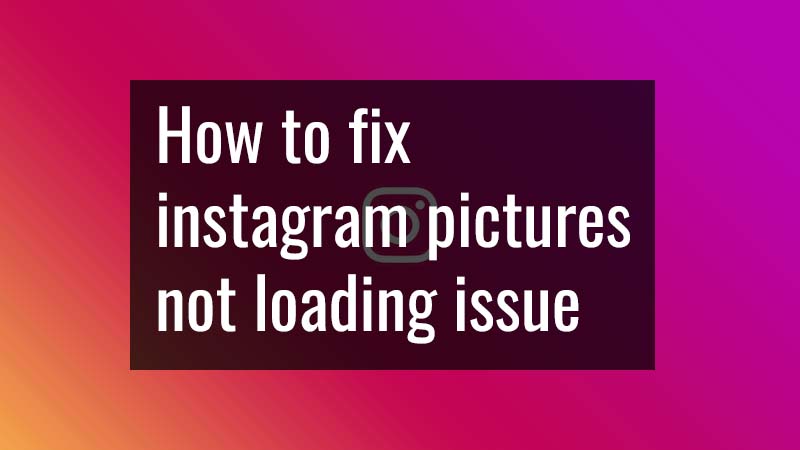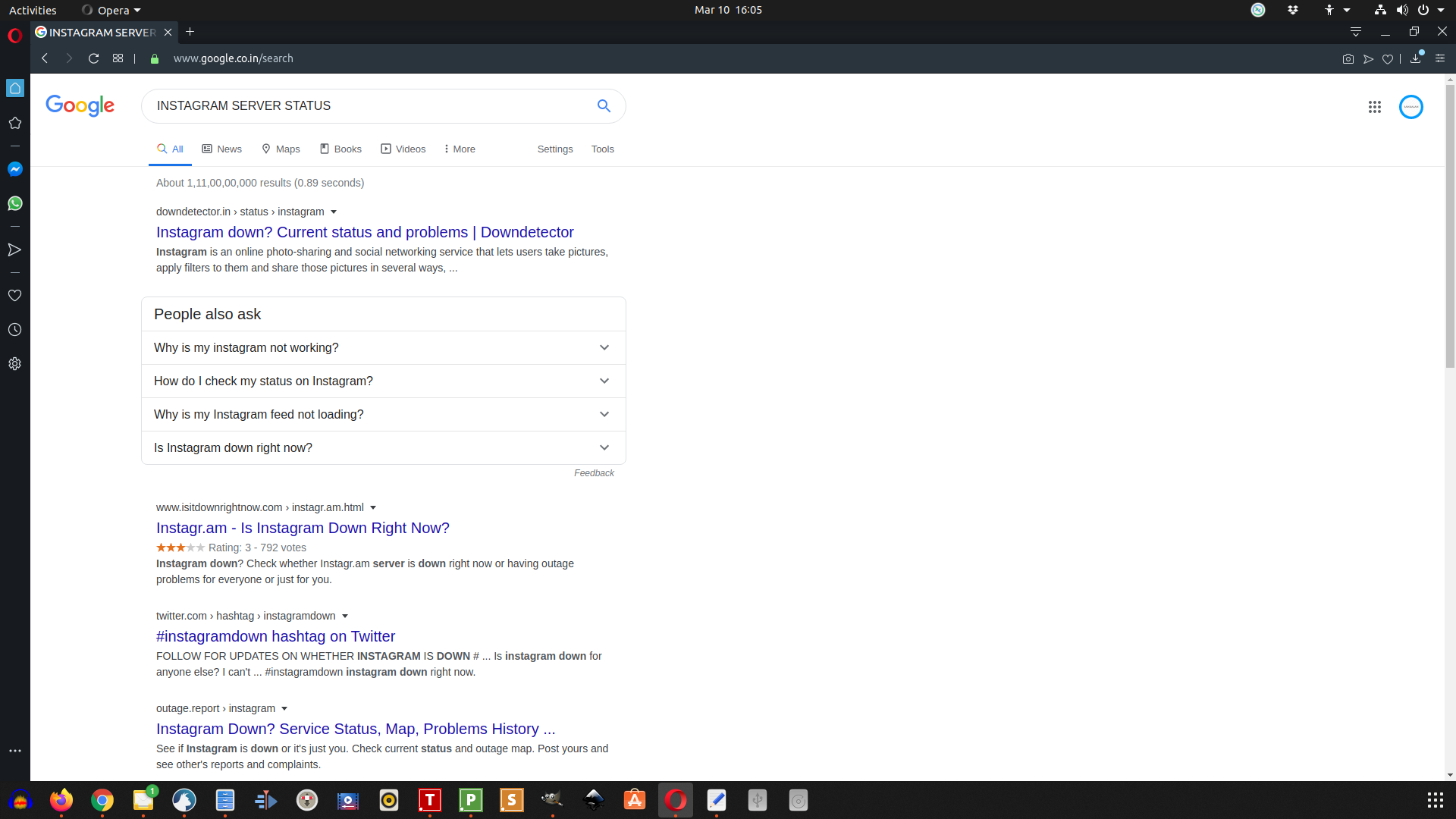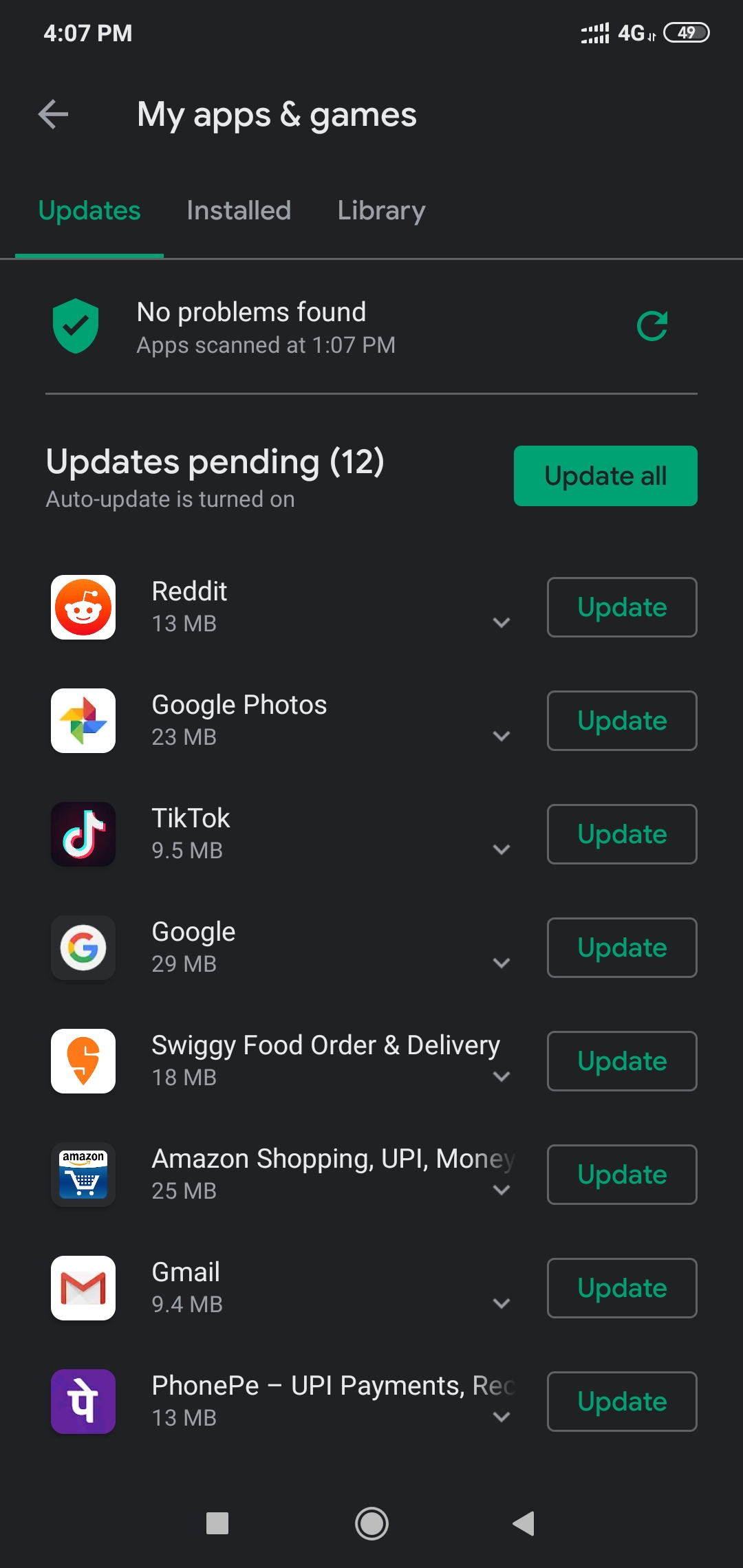So, your Instagram photos are not showing up! You are not alone! This is a very annoying problem to say the least!
Without wasting time, let’s get to business. How to fix Instagram pictures not showing up? There are a few tricks that you have up your sleeve.
Let’s take a look at them one by one.
1. Is Instagram Server Up and Running?
It may sound trivial but that’s a possibility. Head over to Google search page and run a quick query using this phrase – “Instagram Server Status.” Check whether other Instagram users have reported the same issue or not. If there are multiple users reporting the same thing, you can safely assume that Instagram team is very much aware of this thing and they are working on. Wait for an hour or perhaps a few hours and check later. Your problem might be resolved.
2. Update Your Instagram App
App developers often release new versions of their apps with several bug fixes and new features. If your Instagram pictures are not showing up, go back to Google Play Store or App Store and check whether any update is available or not. If there is an update available for the app, update it immediately. Often times, this resolves the issue.
3. Check Your Internet Connection
The only way Instagram can work is if you have a proper Internet connection. If you are on mobile data, check whether you have ample data available or not. If you are on Wi-Fi, check whether other apps using Wi-Fi are working or not. You can go ahead and reset your router if needed just to rule out the possibility that your route has not entered into a standby mode. Often images fail to load because of slow Internet or no Internet.
4. Is Your App a Beta Version?
When you see a Beta version of any app, you should know that the developers are testing the app in a live environment. That means, the app is available for download and use and the developers are waiting for feedback from real-world users. Any bugs reported are ironed out by the developers in their subsequent Beta rollouts to finally come up with release candidate or the stable version. If you are using Instagram Beta, uninstall it and go for the stable version of the app.
5. Close and Reopen the App
Sometimes simply closing the app entirely (not just minimizing) and then reopening the app resolves the issue. The issue is entirely related to conflicts with other apps or just a glitch in the app. If this is not resolving the problem, move on to the next troubleshooting step.
6. Uninstall and Reinstall the App
If there is a problem with app conflict or if the Instagram app was not installed properly, a quick uninstall followed by a reinstall can solve your problem. When you reinstall, you need to make sure that you are giving all the necessary permissions to Instagram app. It will ask for permission to access your camera, your storage, telephone, location, contacts and microphone. Provide all the permissions and once installation is successful, log into the account and check. Your problem should resolve.
7. Are Your Photos Deleted?
Like it or not, your account may be hacked or someone can simply play a dirty game by getting into your Instagram account and deleting your photos. In case of complete hack, you may not even be able to access your Instagram account. So, to rule out the possibility, log into your Instagram account from the web using the URL instagram.com. If you cannot see your photos on the web interface, there is something wrong. You need contact Instagram with the issue and they will help you out.
8. Reset Your Phone – The Last Resort
If nothing is working and your account has not been hacked or no one deleted your photos, take the last step. Simply RESET your phone. Do a factory reset but ensure that you are taking a full backup of your contacts, photos, documents etc. stored in your phone. You can download everything on your computer or use any cloud service like Google Drive, Dropbox etc. Once you have the backup, do a complete factory reset and update your phone. Now install Instagram as the first app on your phone. It should work properly.
If nothing is working, simply contact Instagram support. They will help out. But, any one of the above steps should actually work and resolve your issue.