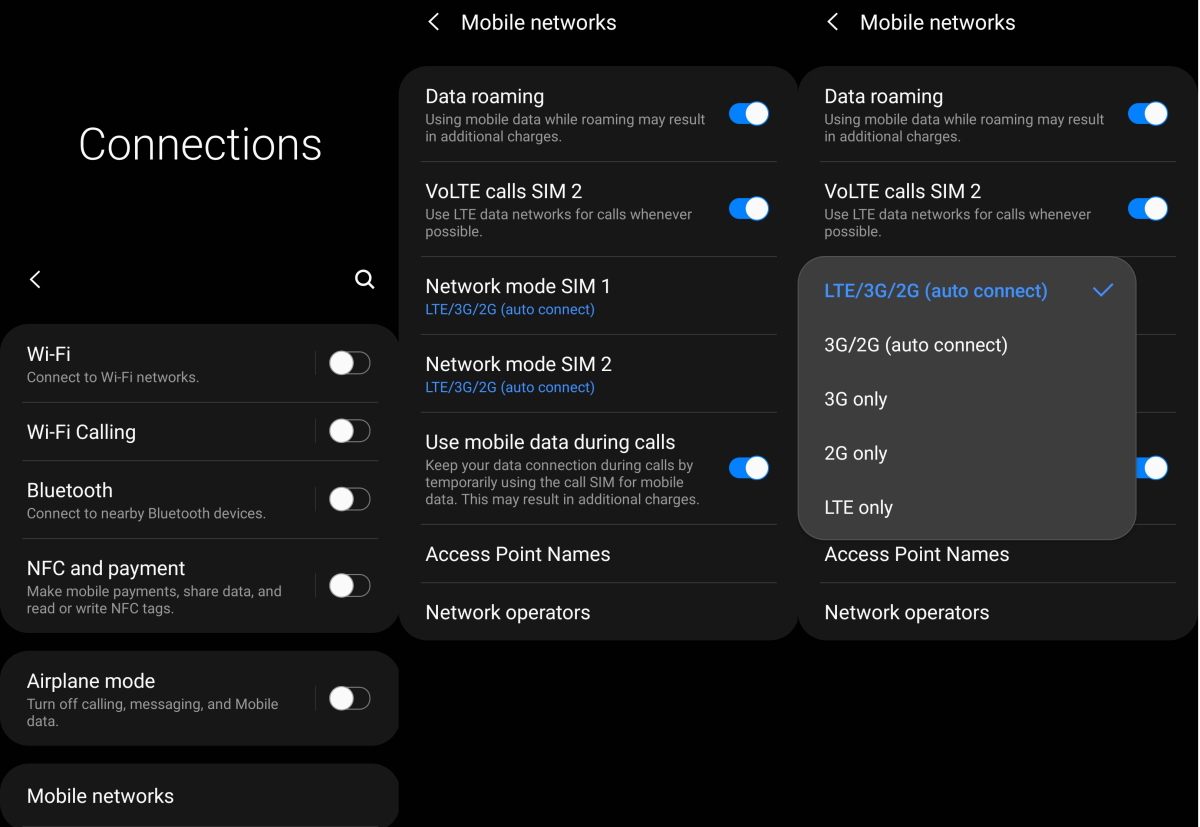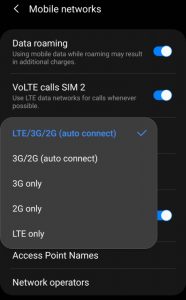Are you experiencing connectivity issues with Wi-Fi, mobile network, or Bluetooth on your Samsung Galaxy S20/S21 FE device? Many users have reported similar issues and have been asking for solutions to resolve the problem.
In this post, we’ll take a look at some tips that you can try to troubleshoot and fix connectivity issues on your Samsung Galaxy S20/S21 FE device.
Tips to Fix Galaxy S20 FE/S21 FE Network Issue
1. Turn airplane mode on and off
The Airplane mode trick basically works by turning Airplane Mode on for a few seconds and then turning off again. This action resets all wireless features on your device which in turn can eliminate any existing flaws in the device’s network system.
To perform Airplane Mode trick, go to phone’s Settings -> Connections-> Airplane mode option and then toggle the Airplane Mode switch to turn the feature on for a few seconds and then turn it off again.
This is another simple procedure that can clear any network settings error. When you forget and reconnect to a network, you are re-configuring the network settings from start and thereby removing any configuration error in the previous settings.
Here’s how to perform this procedure:
- Open Settings
- Tap on WiFi
- Choose the Network
- Tap on Forget
Now go back to Settings -> Wi-Fi and reconnect to network to check if the problem is resolved.
3. Check Mobile Network Mode
Depending on your region and network operator, select mobile network mode that is available and supported by your SIM and mobile operator.
To set preferred Network mode, follow the steps below:
- Open Settings
- Tap on Connections
- Tap on Mobile networks
- Tap on Network mode
- Select the preferred network from the available networks
4. Reboot your phone and router
Sometimes doing a simple reboot of your phone or router can help fix the network problem. This action will clear the software glitches that is affecting the network.
5. Toggle Bluetooth off and on
If you are having issue with the Bluetooth, try turning the Bluetooth off and then back on again and see if that fixes the problem. Here’s how to toggle the Bluetooth off and back on again:
- Go to Settings
- Tap on Connections
- Toggle Bluetooth off and then back on again
6. Reset network settings
A network reset deletes all existing network settings on the phone including WiFi network, Mobile data and Bluetooth connections. Therefore, performing this action will restore all network settings back to their original configuration. This can remove any error or conflicts in the network settings.
Here’s how to reset network settings:
- Open Settings
- Tap on General management
- Tap on Reset
- Tap on Reset network settings
- Tap on Reset settings button
- Type in your passcode if prompted
- Tap Reset to confirm the reset
7. Update software
If there is a bug causing the network issue, updating software can help fix the problem. To check and install software updates, perform the following procedures.
- Go to Settings
- Tap on Software update
- Then tap on Download and install to download and install the update
8. Reset the phone
You may try this option as the last resort if the previous solutions do not work. Factory reset will restore your device back to its default configuration. Do back up your important files and data before proceeding as the procedure will erase them completely.
To do a factory reset, perform the following steps:
- Go to Settings
- Tap on General management
- Tap on Reset
- Tap on Factory data reset
- Then follow the instructions to reset the device.