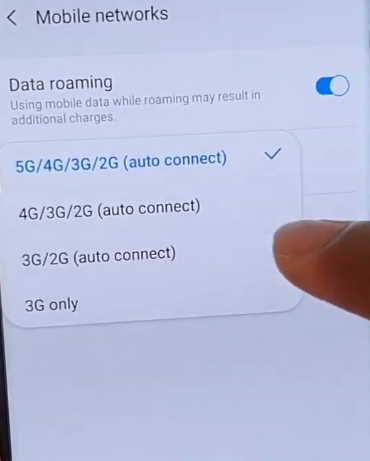If you are facing network connection connection issues on your Samsung Galaxy Note 20, then you are not alone. Many Note 20 owners are complaining about network errors ranging from WiFi issues to Mobile data not working and poor mobile network signal reception among others.
In this article, we’ll take a look at different factors that might be causing network problems on your Samsung Galaxy Note 20 and Galaxy Note 20 Ultra and how to fix them.
How to Fix Network Issues on Samsung Galaxy Note 20 and Galaxy Note 20 Ultra
1. Check Your WiFi/Mobile Data Plan
If the connection dropped suddenly, check if your WiFi or Mobile data plan has exhausted. Recharge your data plan if that is the case. Also, consider the possibilities of your location being out of network coverage. In which case, you will have to get to a place where signal reception is strong. If you are in a different state or country, you must have data roaming service activated as most network operators require you to have roaming enabled in order to avail data service on another network.
2. Set Mobile Network Mode (LTE/5G/4G/3G/2G)
You will have to set preferred Network mode depending on your region and network operator. Choose the network mode that is available and supported by your SIM. To set preferred Network mode, follow the steps below:
- Open Settings from the home screen or by clicking the gear icon on the quick settings panel
- Tap on Connections
- Tap on Mobile networks
- Tap on Network mode
- Choose and set the network from the available mobile networks
3. Toggle Airplane Mode on and off
The Airplane mode trick basically works by turning Airplane Mode on for a few seconds and then turning off again. This action resets all wireless features on your device and thereby eliminating any existing flaws in the device’s network system.
To perform Airplane Mode trick, go to phone’s Settings -> Connections-> Airplane mode menu and then toggle the Airplane Mode switch to turn the feature on for a few seconds and then turn off again.
4. Forget and reconnect to network
This is another simple procedure that can remove any network settings error. When you forget and reconnect to a network, you are re-configuring the network settings from start and thereby removing any configuration error in the previous settings.
Here’s how to forget and reconnect to network:
- Open Settings
- Tap on Connections
- Tap on WiFi
- Choose the Network
- Tap on Forget
Now reconfigure and reconnect to network to check if the problem is resolved.
5. Reboot your phone and router
Sometimes the problem can be caused by minor firmware glitch in the phone or router and can cause the network to freeze. When this happens, a simple reboot of your phone and router can fix the problem. This action will clear any software glitches and also reset all network services.
6. Reset network settings
A network reset deletes all existing network settings on the phone including WiFi network, Mobile data and Bluetooth connections. Hence, performing this action restore all network services back to their default configuration. This will remove any error in the network settings that may be causing connectivity issues.
Here’s how to reset network settings on Galaxy Note 20:
- Open Settings from your home screen
- Tap on General management
- Tap on Reset
- Tap on Reset network settings
- Tap Reset settings
- Finally, tap on Reset to confirm the reset
7. Factory reset your device
You may try this solution as the last resort if all the previous solutions fail to fix the problem. Factory reset will restore your phone back to its default configuration and delete all files, data, apps and updates from your device. If the issue was due to some firmware malfunction, then performing this procedure can fix the problem. However, you must ensure to back up your important files and data before proceeding with this operation as doing so will delete everything and you will not be able to recover them after the procedure.
To factory reset your Note 20, follow the step below:
- Launch Settings from your home screen
- Tap on General management
- Tap on Reset
- Tap on Factory data reset
- Scroll down to the bottom and tap on Reset button
- Finally, tap on Delete all button to confirm the reset
Another way to factory reset your Galaxy Note 20 is using hardware keys. Here’s how to perform this procedure.
- Turn off your Note 20
- Then press and hold the Power/Bixby and Volume Up keys for few seconds
- When the Note 20 logo is displayed, release the keys and wait until the Recovery menu appears
- Use the Volume Down key to highlight and select “Wipe Data/Factory Reset“
- Press the Power/Bixby key to select the option
- Use the Volume Down button and highlight Factory data reset option
- Press the Power/Bixby key to proceed
- After the factory reset completes, you will see the recovery menu again.
- Select “Reboot System Now” and press Power/Bixby key to restart the device
The operation will take some time to complete. After the process is complete, your Note 20 will restart.
Once your Note 20 is fully booted, check if the network problem is fixed. If the issue still persists, then you may have to take the device to a local Samsung care center for further diagnosis.