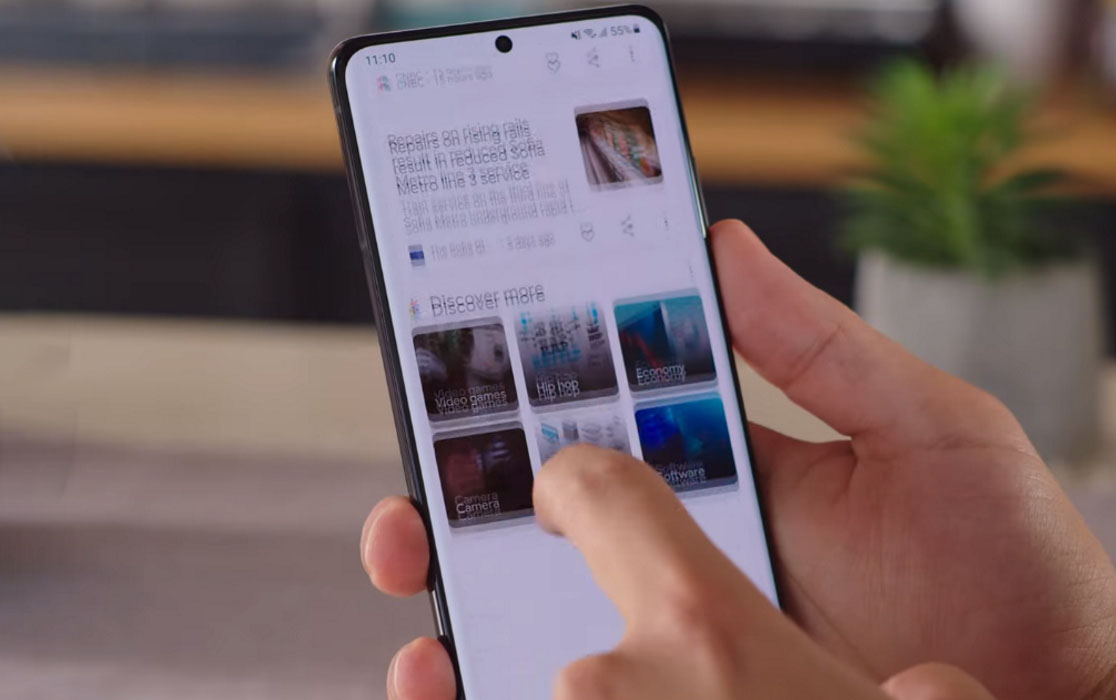Are you experiencing freezing issues with your Samsung Galaxy S21, S21+, or S21 Ultra? Is your device’s UI or screen freezing up and causing frustration? Don’t worry, we’ve got some solutions that might help.
In this post, we’ve compiled a list of tips to help you troubleshoot and fix any freezing issues on your Samsung S21 device. Let’s find out how to fix freezing issues on your Samsung Galaxy S21 series.
Tips to Fix Samsung Galaxy S21 Freezing Issue
1. Force restart your phone
The first thing that you need to do when you notice your phone is freezing is to force restart your phone. This action simulates a battery removal and will refresh your phone’s memory and reload all services.
If the issue is caused by some minor firmware-related problems, then this procedure should be enough to fix it. Here’s how it’s done:
- Press and hold the side button and volume down key together until the Power Menu appears.
- When the Power Menu appears, tap the “Power Off” or “Restart” button.
After the reboot, try to see if its performance has improved. If not, then try the next solution.
2. Try enabling safe mode
Sometimes, third party apps may also cause your phone to freeze. To rule this possibility out, try enabling safe mode and see if the issue resolves.
- Press and hold on the power button until you see the Power off icon
- Press and hold on the Power off icon until you see the Safe Mode icon
- Tap on the Safe Mode icon to reboot your phone in safe mode
Once your phone has rebooted in safe mode, check if it still keeps freezing. If not, then it means a third-party app was causing the problem. Refer the next solution to learn how to remove the problematic app.
3. Remove problematic apps
Did the freezing problem start after installing an app recently? If that is the case, removing the problematic app may solve the problem. To uninstall the problematic app, follow these steps:
- Go to Settings
- Scroll down and then tap on Apps
- Find and tap on the suspected app
- Tap on Storage
- Tap Clear cache
- Tap Clear data and tap OK to confirm
- Tap the back key once and then tap the Uninstall button
- Tap OK to confirm that you want to remove the app from your phone
Now restart your phone and check if the freezing problem is still there. If the problem is still not fixed, try the next solution.
4. Reset the settings
Using this option will put your device settings and the settings of all the apps to their original settings. This will rule out any software conflict that can cause your phone to freeze. To do this, use the following steps:
- Go to Settings
- Tap on General management
- Tap on Reset
- Tap on Reset all settings
- Tap on Reset settings button
- Type in the passcode if prompted
- Tap Reset to confirm the reset
5. Update software
If a software bug is causing the freezing problem, updating the device firmware may help fix the problem. To check and update your device firmware, do the following steps:
- Go to Settings
- Tap on Software update
- Then tap on Download and install to download and install the update
6. Wipe cache partition
Wiping system cache partition can also fix a lot of issues caused by software conflicts, including the freezing issue. To clear the system cache partition, perform the following steps:
- Turn off your phone
- Connect your phone to the PC via USB
- Wait until the message shows your phone is being charged
- Press and hold the Volume Up key and the Power key.
- Continue to hold both keys until Android Recovery menu options appear
- Press the Volume down key and navigate to Wipe cache partition
- Press Power key to select
- Press the Volume down key to highlight Yes, then press the Power key to select
- When the process is complete, Reboot system now is highlighted
- Press the Power key to restart the device
7. Reset your phone
If all the previous solutions fail, then you have no other choice but to reset your phone. A device reset will always be able to fix performance issues if it is software related. However, back up all your important data and contact information as they will all be deleted during the process.
To reset your phone, follow these steps:
- Turn off your phone
- Connect your phone to the PC via USB
- Wait until the message shows your phone is being charged
- Press and hold the Volume Up key and the Power key.
- Continue to hold both keys until Android Recovery menu options appear
- Press the Volume down key and navigate to Wipe Data/Factory Reset
- Press Power key to select
- Press the Volume down key to highlight Factory data reset, then press the Power key to select
- When the reset process is complete, Reboot system now is highlighted
- Press the Power key to restart the device
Conclusion
We hope that this guide has been helpful in resolving the freezing issue on your Samsung Galaxy S21, S21+ or S21 Ultra. If none of the methods work, it may require some serious technical aid. Visit your near Samsung Care center for further assistance.