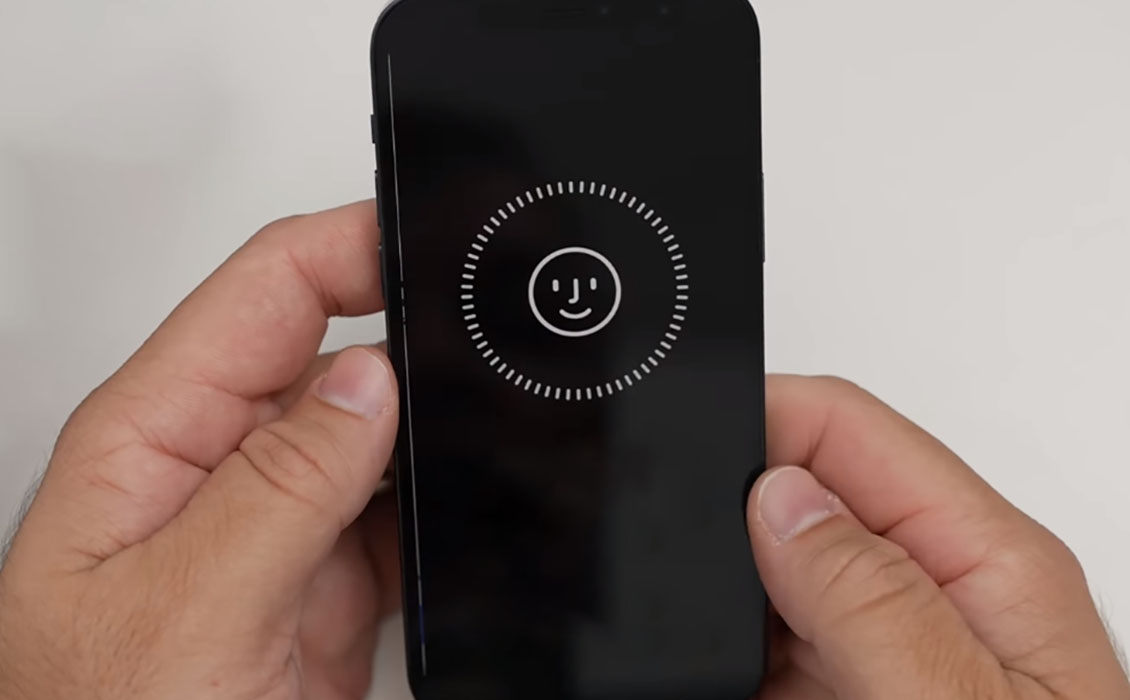Is Face ID not working on your iPhone 12 or iPhone 13? Don’t worry! There are a few quick fixes that you can use to resolve the issue.
Before we give you a list of possible solutions, keep in mind that you will have to key in your passcode in any of the following scenarios:
- If you’re wearing a face mask.
- If you have not unlocked your iPhone using Face ID in the last 4 hours.
- If you did not unlock your iPhone in the last 48 hours.
- If your face was not recognized 5 consecutive times.
- If you sent a remote lock command to your phone.
- If you didn’t use the passcode for unlocking the device in the last 6.5 days.
- If you power off your phone.
- If you used the Emergency SOS.
- If you restarted your iPhone.
So, ensure that none of this happened to rule out the possibility of finding other solutions. If, however, none of these happened and yet you are facing problems with Face ID, here are the possible solutions you can try. Read on.
How to fix Face ID not working issue on iPhone 12 and iPhone 13
Below are some quick fixes that can help resolve your Face ID not working problem.
1. Turn on the features you are trying to use with Face ID
Inside the Face ID settings, did you turn off the App Store and iTunes settings using the toggle button? Did you turn off Password Autofill and Apple Pay using the toggle switch? Face ID needs these features to work. So, if you have turned off any of these, make sure that you turn them on. This will solve your issue.
To check your Face ID settings, follow the steps below.
- Go to Settings
- Tap on Face ID & Passcode
- Next check the toggles are enabled for iPhone Unlock, iTunes & App Store, Apple Pay and Password AutoFill
2. Use your iPhone in portrait mode
The iPad Pro that was released in 2018 allowed users to use Face ID in any orientation. This will not work for iPhone. For your iPhone 12/iPhone 13, you need to make sure that your phone is in portrait mode.
3. Do note the distance from your face
Make sure that your phone is, at the maximum, 10-20 inches away from your face. Any further than that and your Face ID will not work. To give a quick idea, ensure that your phone is at a distance that you usually maintain while clicking a selfie or making a video call. That is the ideal range of Face ID.
4. Check if something is covering the TrueDepth camera
Clean up the area around the front camera and ensure that there is no dirt blocking it. Also, make sure that the screen protector or the phone case you are using is not blocking the TrueDepth camera.
5. Make sure your face is not covered
Make sure that there is nothing on your face covering your eyes, nose, or mouth. Also, if you are wearing sunglasses, remove them. Face ID works with a variety of shades but some shades tend to block infrared light that TrueDepth camera uses. If your sunglasses block that light, Face ID will not work.
6. Set up an alternate appearance
It might be surprising but a change in your facial appearance can cause a problem. So, ensure that you set up an alternate appearance apart from the regular one that you use. To do so, use the following path:
- Go to Settings
- Tap on Face ID & Passcode
- Type in the passcode if prompted
- Tap on Set Up an Alternate Appearance
Look straight into your iPhone and ensure that your face is within the circle and then follow instructions. Once done, tap the Done button.
7. Check for Software updates
Like it or not, not keeping your iPhone’s software up-to-date can mess up Face ID. Apple releases periodic updates to iron out the bugs that can tamper with the functioning of the apps. A simple OS update can resolve the issue for good. To get the software update, follow the path:
- Go to Settings
- Tap on General
- Tap on Software Update
- If update is available, tap on Download and Install to begin the update process
8. Reset Face ID
Face ID issues can be fixed by quickly resetting Face ID. To do that, use the following path:
- Go to Settings
- Tap on Face ID & Passcode
- Type in your passcode if asked
- Tap on Reset Face ID
Once you reset Face ID, you need to set it up once again. Just follow the instructions properly.
Conclusion
The methods mentioned above usually tend to resolve the Face ID not working issue. Which one works for you will depend on your situation in hand. If nothing works, go to Apple Store and seek help.