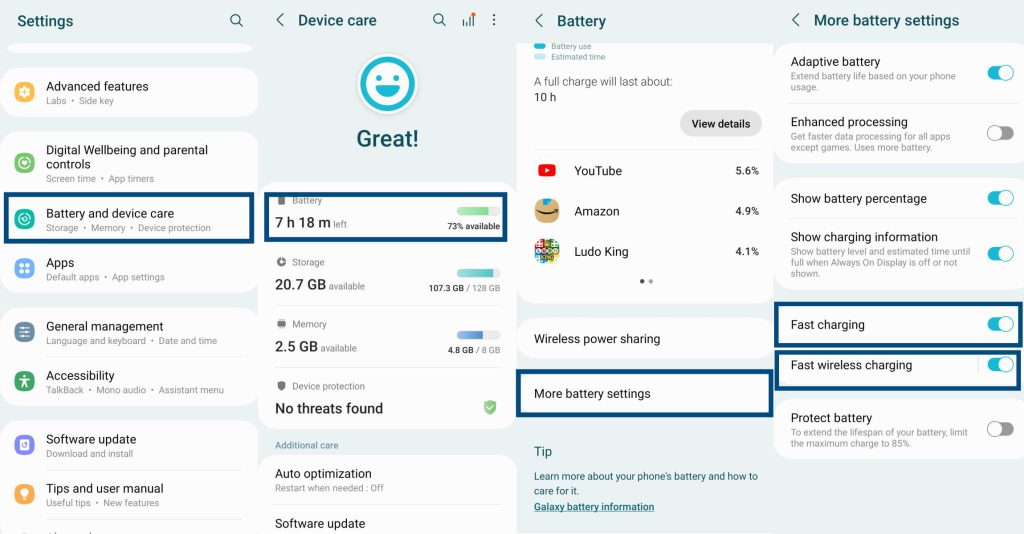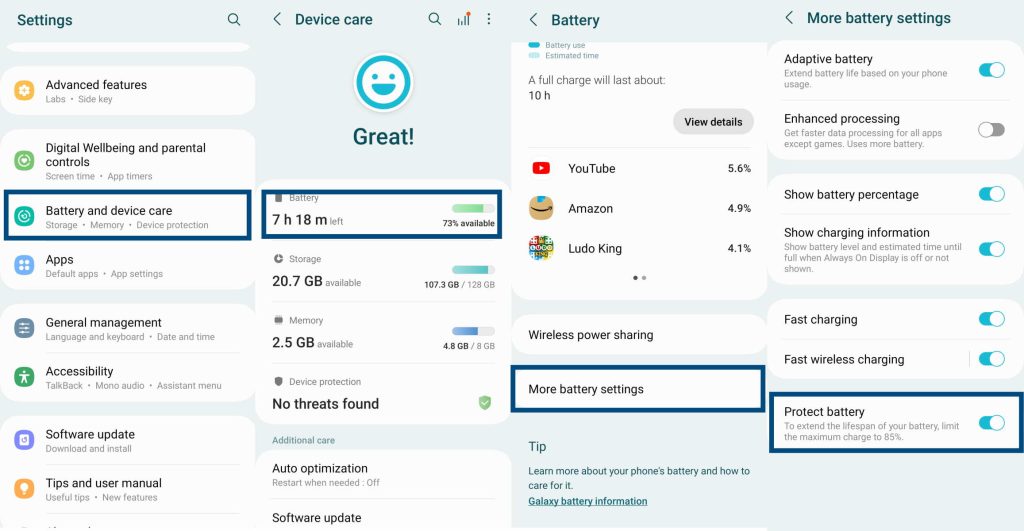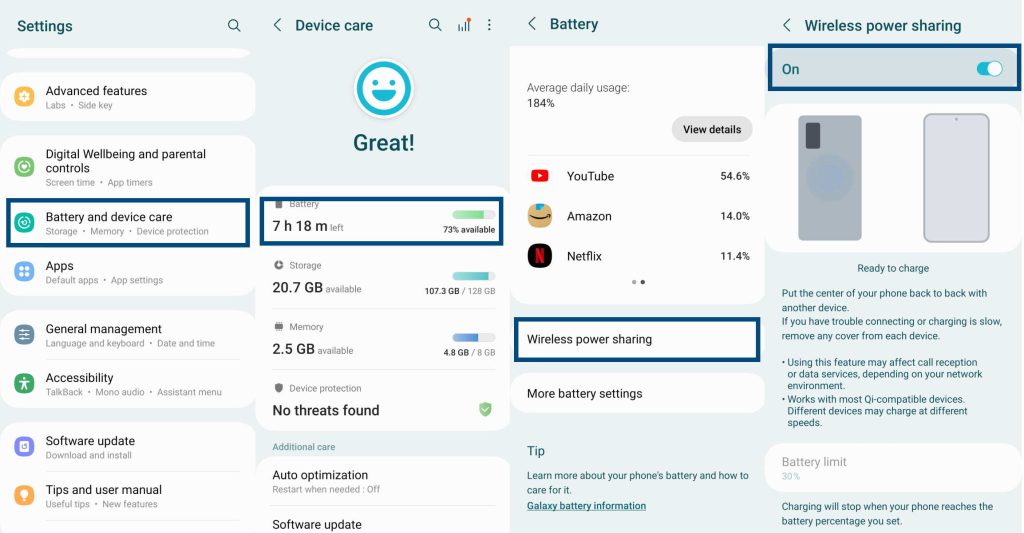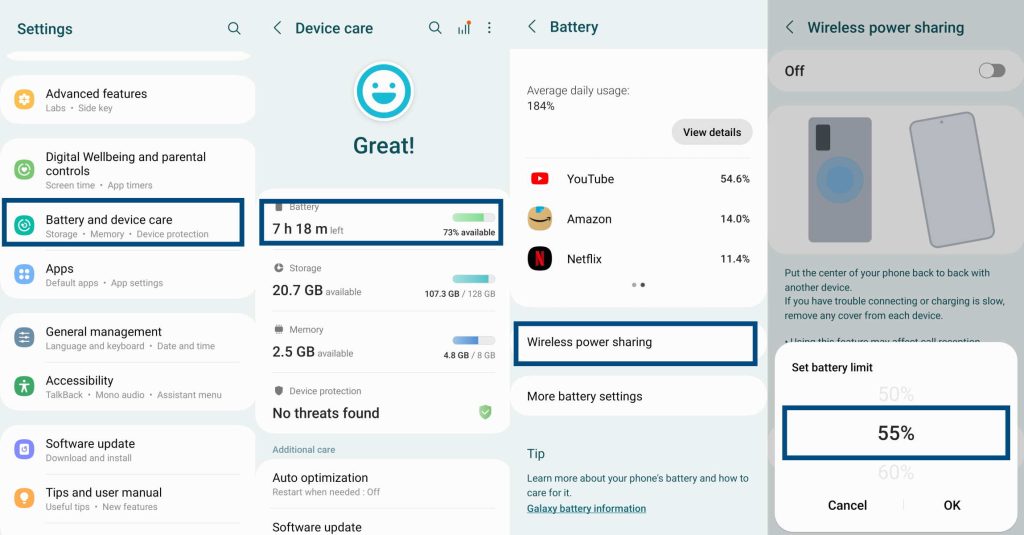If you are facing the charging not working issue on Samsung Galaxy S23/S23+/S23 Ultra, there can be several reasons for that. For instance, the charging cable may be broken, or the charging port may be damaged.
No matter the cause of the issue, there are certain troubleshooting steps that you can try to resolve the issue. Keep reading.
See Also: [How-to] Fix Battery Drain Issue on Galaxy S23/S23+/S23 Ultra
Tips to Fix Galaxy S23/S23+/S23 Ultra Charging Issue
1. Restart Your Phone
If there is a temporary glitch, restarting your phone can resolve the issue. Here is how you perform a safe restart:
- Press and hold the Power and Volume Down keys together.
- When the Power Off prompt appears, tap on Restart.
- Tap on Restart again to confirm and let the reboot process complete normally.
This process will work only if your phone is on and there is enough charge left to go through a power cycle.
2. Check Charging Cable/Adapter
It is possible that the charging cable and adapter has been damaged for some reason. Just to rule out the possibility, use your charging cable and adapter and try to charge another Samsung phone or compatible device.
If the cable and the adapter work fine and you can charge the other device, there may be something else preventing charging. If charging the other device fails, consider using a different cable/adapter to check.
3. Check Charging Port
It may be possible that the charging port is damaged somehow. In that case, no charging cable or adapter will work properly. Try charging using a different cable and adapter. If the phone refuses to charge, the port may be damaged.
Similarly, use your charging cable and adapter to charge another device with an undamaged port. If the device accepts charge, the cable and adapter are fine and the charging port of your phone may be damaged.
4. Use Another Power Outlet
While it may sound ridiculous, it is a possible scenario. If the power outlet you are using to charge your phone is damaged, charging will fail. Just switch to a different power outlet to rule out the scenario.
5. Enable Fast Charging/Fast Wireless Charging
Your phone may be charging but very slowly. If that is the case, there is nothing wrong with your phone’s charging capability. In fact, all you need to do is enable fast charging and/or fast wireless charging. Here is how you can do that:
- Go to Settings » Battery and device care » Battery.
- On the Battery screen, find and tap on More battery settings.
- On the More battery settings screen, tap the toggle switches next to Fast charging and Fast wireless charging to turn them on.
Now your phone will charge quickly.
6. Check Maximum Battery Charge Limit Setting
If you have set a limit to the maximum charge your phone’s battery can take, you will never see the battery charge reach 100%. In that case, you must remove the maximum limit (though not recommended). Here are the steps to follow:
- Go to Settings » Battery and device care » Battery.
- On the Battery screen, find and tap on More battery settings.
- On the More battery settings screen, tap the toggle switch next to Protect battery to turn it off.
The Protect battery feature by Samsung prevents the phone’s battery from charging beyond 85%. This increases the battery life.
7. Turn on Wireless Power Sharing if Using S23 to Charge Another Phone
If you are trying to share power wirelessly from your S23 series phone to another S23 series phone and it is not working, there may be two reasons. First, the wireless power sharing option is turned off and second, the phones are not placed properly. It is not a problem with charging. To solve the problem, follow the steps below:
- Go to Settings » Battery and device care » Battery.
- On the Battery screen tap on Wireless power sharing.
- On the Wireless power sharing screen, tap on the toggle switch to turn on the feature.
Once you turn on Wireless power sharing, make sure that you remove the phone cover from both phones. Then place the phones back-to-back centrally.
Remember that if you are trying to share power between two different devices such as your phone and Qi-compatible Samsung smartwatch, the charging speeds will vary.
8. Check Wireless Power Sharing Battery Limit
When wirelessly sharing power with another phone or device, the battery limit will play an important role. The battery limit defines the amount of power that can be transferred from your phone to another device. The default limit is set to 30%.
If you want to share more power and you are failing, it is this battery limit that is preventing that from happening. Simply increase the limit to overcome this issue. Here are the steps to follow:
- Go to Settings » Battery and device care » Battery.
- On the Battery screen tap on Wireless power sharing.
- On the Wireless power sharing screen, tap on Battery limit and set the desired limit.
9. Check Battery Health (Battery May Be Damaged)
It is also important to check your phone’s battery health. If the battery is damaged, you will require a battery replacement. Here are the steps you must follow to check battery health:
- Go to Settings » About phone.
- On the About phone screen scroll down and tap on Battery information.
- On the Battery information page, check Battery status.
- The Battery status will show whether the life of your phone’s battery is good or bad (i.e, it will show whether your phone’s battery is charging or not).
If the status is bad, you need to take your phone to the Samsung care center and have your phone’s battery inspected and replaced.
10. Contact Samsung Care
If none of the troubleshooting steps helped and if the battery diagnostics revealed that the battery is in good health, it is time you contact Samsung Care and explain the problem.
You may have to take your phone to the customer service center where they will inspect the phone’s battery and advise on the steps you need to take.