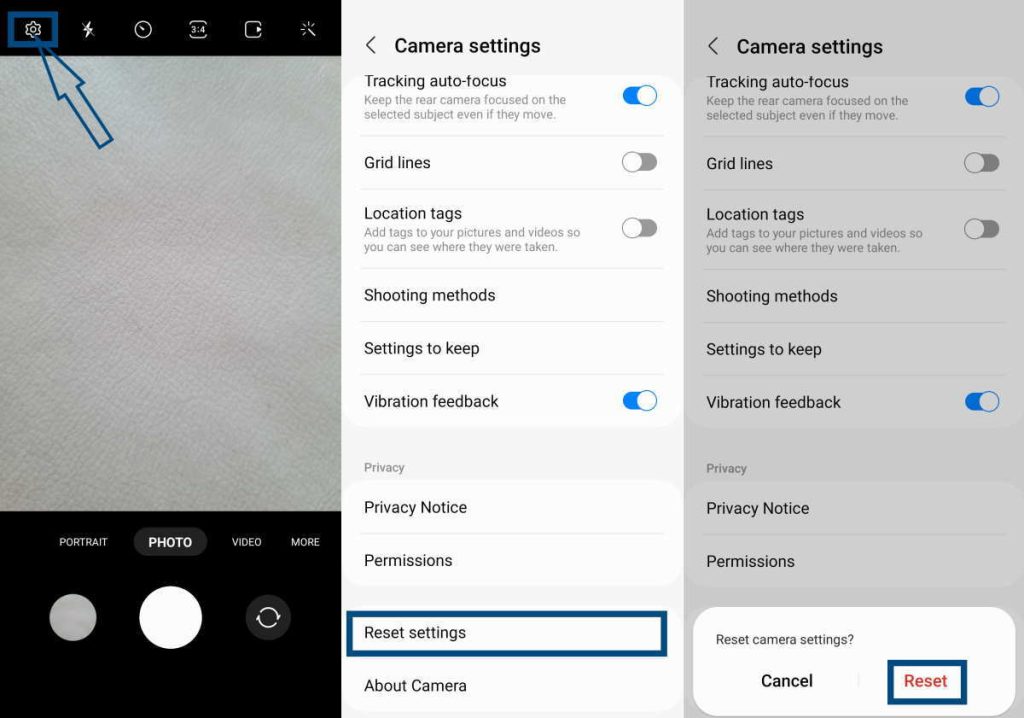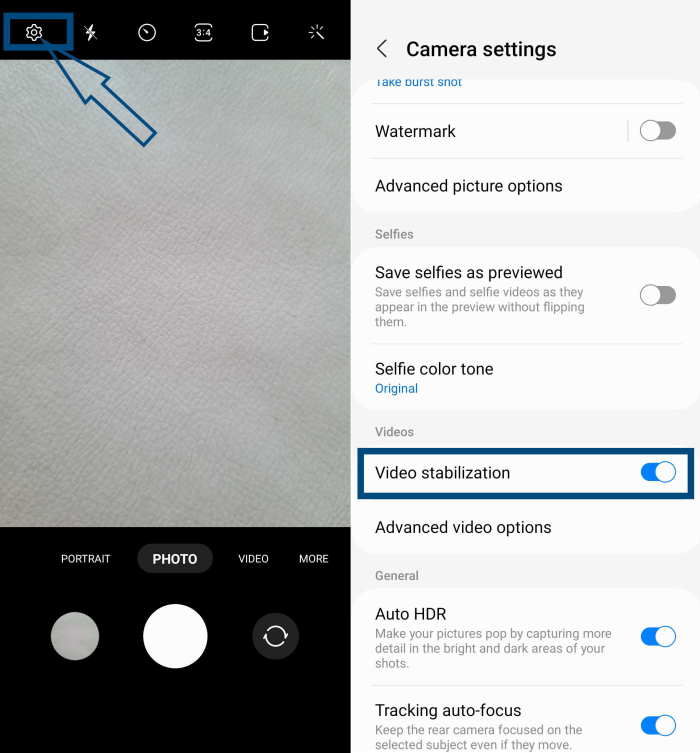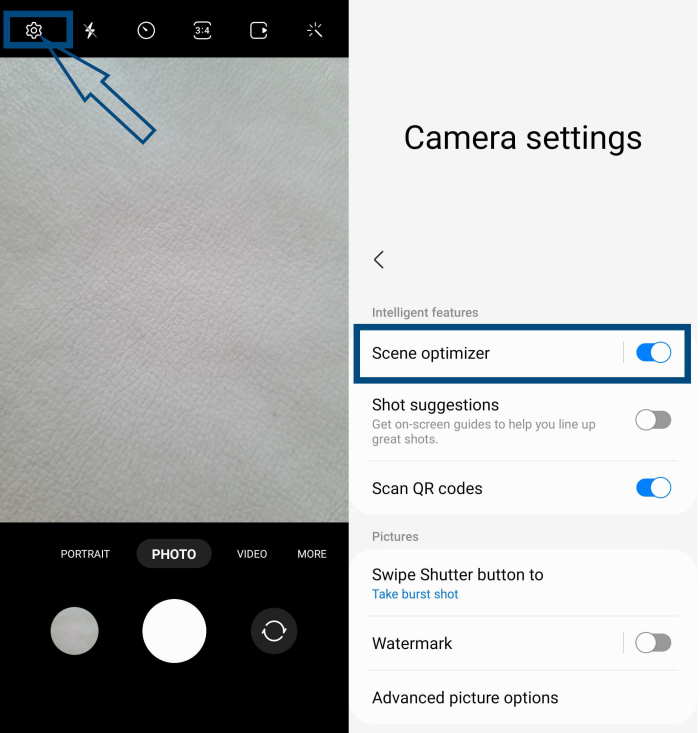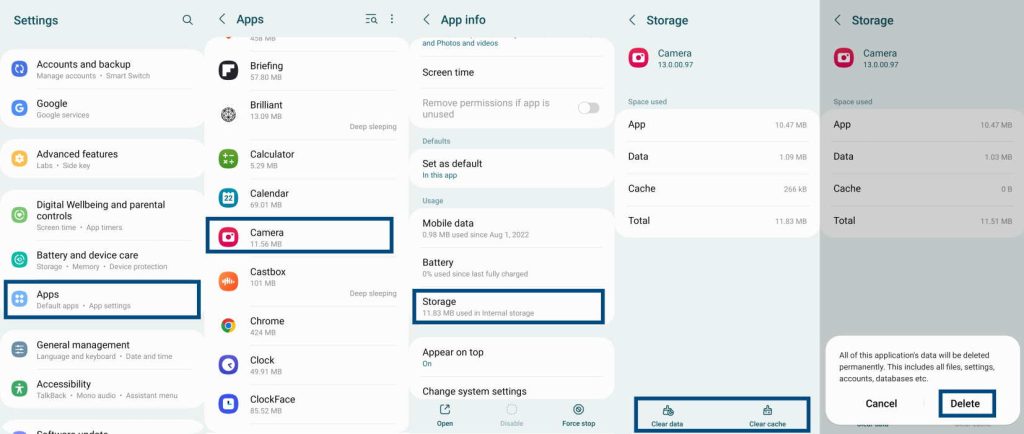Are you facing issue with the camera on your Samsung Galaxy S23/S23+/S23 Ultra device? There’s some buzz around this topic and a handful of users have already complained about the problem.
If you are experiencing the same issue, here are a few troubleshooting steps that you can try to fix camera specific issue on your new Samsung Galaxy S23, S23+ or S23 Ultra.
Tips to Fix Galaxy S23/S23+/S23 Ultra Camera Issue
1. Close and Restart Camera App
One of the simplest things you can do is to close and restart your camera app. If there are some minor glitches, a simple restart of the app will fix the issue. Follow the steps below to properly close the camera app:
- On your home screen, tap on the “Recents” button (the three parallel vertical lines).
- This will show a carousel of recent apps including your camera app.
- Swipe up the camera app from the carousel to close the app.
Now, go back to your apps drawer and tap on the camera app to reopen it.
2. Reset Camera Settings
If the camera shaking and focus issue surface after some recent custom camera settings, you can fix the issue by simply resetting the camera settings. To do that, follow the steps below:
- Open your camera app.
- Tap on the Cog icon on the top left corner of the screen.
- In the Settings screen, scroll down to find Reset settings. Tap on it.
- Tap Reset when a confirmation screen appears.
That’s it! Your camera is now reset to its default settings and the issue should resolve.
3. Clean Camera Lens
This tip applies especially when your phone camera fails to focus. It can happen because of dirt, grime, and dust on the lens. Even fingerprints on your phone’s camera lens can prevent the camera from focusing.
While you can use a wet cloth to clean the camera lens, it is better if you use a lint-free cloth and a lens cleaner liquid to wipe out any dirt, fingerprint, or grime from your camera lens.
Once you clean the lens, check your camera’s focus.
4. Check if Accessories Blocking Camera Lens
It may happen that the phone cover that you are using is not of the right size. This can block your camera lens and prevent it from focusing. Make sure that you double-check the phone’s protective case. In case there is any other accessory blocking the camera lens, remove that, too!
5. Enable Auto-Focus Tracking
If your new Samsung Galaxy S23 phone fails to focus on the subject that you are shooting, all you need to do is to enable the tracking auto-focus feature.
This feature ensures that even if the subject is moving, the camera stays focused on the subject. You can enable the tracking auto-focus feature from the camera settings. Here are the exact steps you need to follow:
- Open your camera app.
- Tap on the Cog icon at the top left corner of the app screen.
- Scroll to find Tracking auto-focus and tap on the toggle switch next to it to turn on the feature.
That’s all! Your phone’s focusing issue should resolve now.
6. Turn On Video Stabilization
Video stabilization is an interesting feature that reduces sudden movements and blurriness while recording a video. If you are recording a video and the video becomes blurry, enable the video stabilization feature to eliminate blurriness. Here are the steps you need to follow:
- Tap and open your phone’s camera app.
- Tap on the Cog icon on the top left corner of the app screen to open camera settings
- On the camera settings screen, scroll to find Video stabilization.
- Tap on the toggle switch next to Video stabilization and turn it on.
7. Enable Scene Optimizer
The scene optimizer is another interesting feature you will find in your Samsung Galaxy S23/S23+/S23 Ultra phone. This feature automatically optimizes the camera settings using AI technology depending on what scene is detected.
Generally, the scene optimizer is enabled by default, but if you accidentally disabled it while playing with camera settings, turn it on to fix the camera shaking and focusing issue. Here are the steps involved:
- Tap and open the camera app.
- Tap the Cog icon in the upper left corner and open Camera settings.
- On the next screen, tap on the toggle switch next to the Scene optimizer.
8. Clear Camera Cache and Data
Every app on your phone builds its cache files and the camera app is no different. These cache files are essentially short-term memory files that help with the proper functioning of the apps.
However, over time, these cache apps can grow in size and even become corrupt. In situations like that, apps can start malfunctioning. It is a good idea to clear individual app cache as required.
If your phone’s camera is shaking or if it cannot focus, consider clearing the camera cache and data using the following steps:
- Go to Settings » Apps » Tap on Camera.
- On the Camera app info page, tap on Storage.
- On the Storage page, tap on Clear cache and Clear data.
9. Update Camera App
If none of the solutions mentioned above worked for you, consider updating the camera app. A new update can fix software issues that may be causing the issues with your phone’s camera.
To check whether the new updates are available or not, follow the steps below:
- Open your phone’s camera app.
- Tap on the Cog icon on the top left corner of the app screen.
- Scroll down to About Camera and tap on it to check for available updates.
- If an update is available, you will get the option to install the update. If no updates are available, you will see the message: The latest version is already installed.
Conclusion
If none of the troubleshooting options worked for you, and if an update did not fix the problem, there may be a problem with the camera hardware. It is important that you don’t fiddle with the hardware. Instead, take your phone to an authorized Samsung service center for hardware troubleshooting.