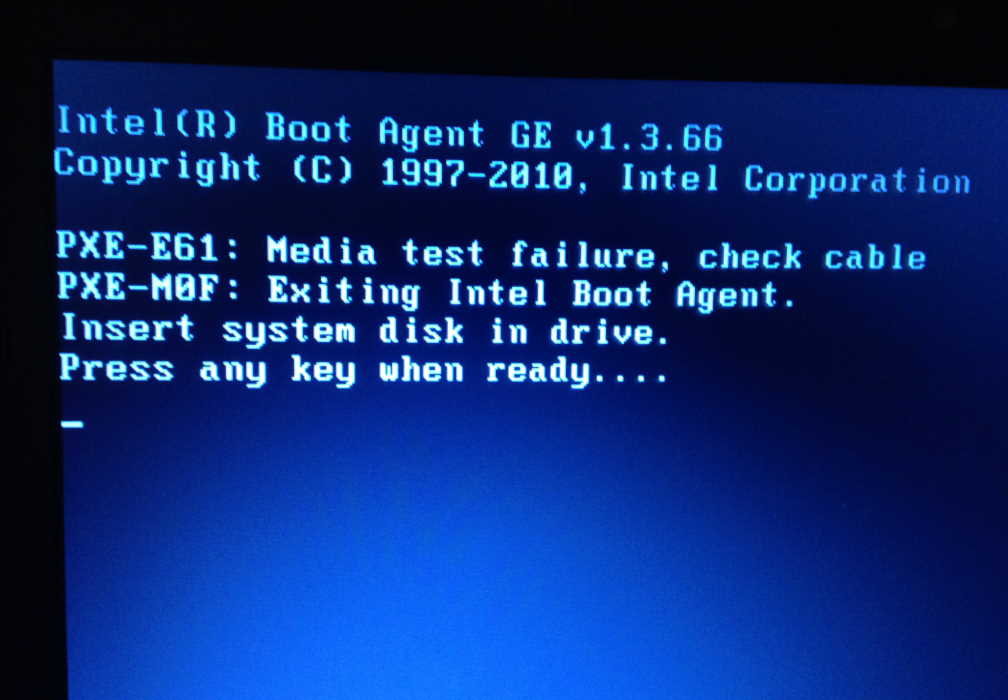The most frustrating thing is that you have something extremely important to do and you hurriedly open your computer only to discover that it won’t switch on or windows refuses to boot. Before you rush your computer to the service center, we suggest you calm down and try these things we have listed below!
Tips to Fix a Computer that Won’t Boot Up
1. Stop worrying About Losing Data
The first thing that crosses your mind when your computer doesn’t start is you are going to lose all your data! While this can be a possibility, you must also remember that your PC could have crashed because of a hardware issue but your hard drive, where your data is stored might still be safe. Therefore, you can relax as you can still recover your data.
2. Check the power supply
According to a recent survey, users have reported that one of the most common reasons that their computer stopped working was a high voltage power supply or a fused plug. Therefore, you must work on checking your power supply first. To do this, ensure that the plug of your charger and the charger are still working. You can check the power supply of your socket by plugging in anther electronic into it. If it is not working, then there is a possibility that a fuse could have damaged your laptop.
Alternatively, you can remove your battery from your computer and wait for a few seconds before you reconnect it and then try switching it on. You can also try borrowing a charger from someone and check if your computer is charging. Another possibility is that you might have connected a charger which does not match the voltage of your laptop.
3. Check the screen
Another common reason that your computer won’t turn on is that your screen is damaged. If your computer’s LED lights turn on but the screen is blank then try to check for faint images or cracks in pitch darkness. If your screen has a line or a light image on it then there are chances that your screen is damaged or its inverter has failed. In this case you will have to get your screen inverter replaced.
4. Use Safe Mode Option to Boot
If your laptop is switching on but you are unable to boot into windows then you can try starting your computer in Safe Mode. When your laptop is starting press F8 so that you can get the safe mode menu. By doing this, you can undo any changes that took place thereby hindering your computer from booting. New programs, a recently updated driver or a corrupt user account can be fixed by entering safe mode. You might require a windows cd to fix these concerns.
5. Remove any USB drives or memory cards
Your computer might get stuck prior to loading windows and the main reason for this can be a memory card or card reader. If you see an operating system not found message flashing on the screen then you should ensure removal of these external devices.
6. Try a Rescue Disk
If your laptop is stuck in Windows boot mode and you are seeing error messages on your screen where your drives or discs aren’t posing a problem, try to fix it with a rescue device. You can use the Windows DVD as your rescue disk or download it from another computer and store it into a CD or USB. You can then use this disc to boot your device. If virus is prohibiting your computer from booting then you can use an antivirus rescue disc which will scan your computer and remove viruses.