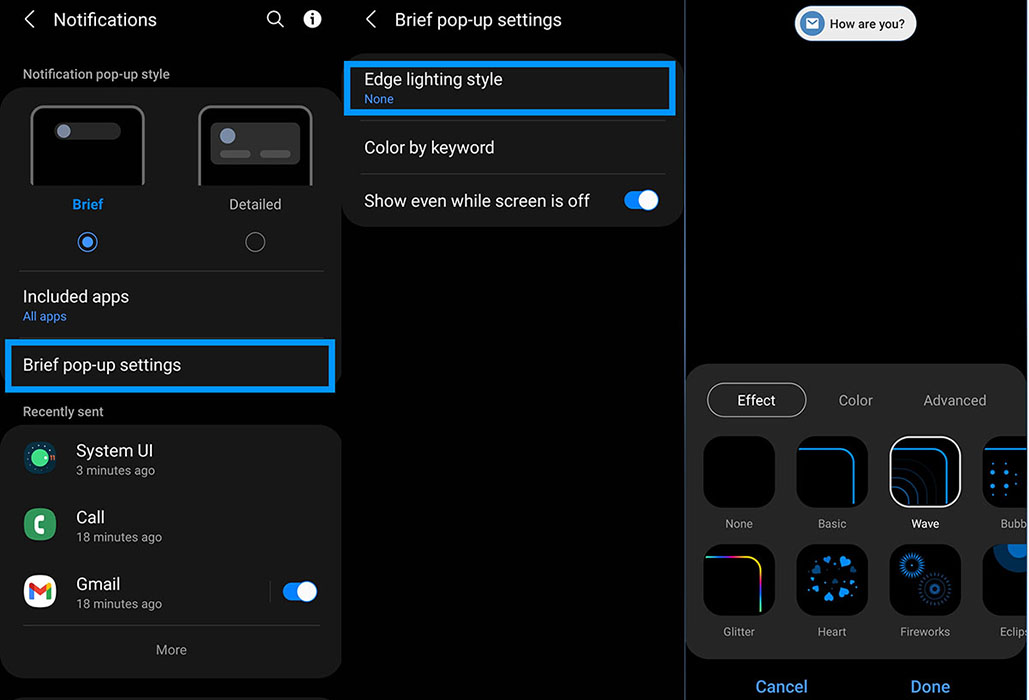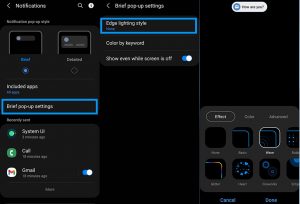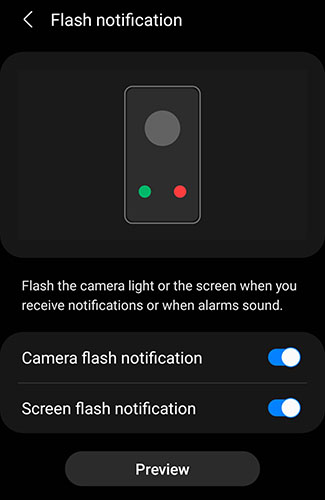Wondering how to enable LED notification light on your Samsung Galaxy Z Fold 3? Although, there is no physical LED indicator light on your Galaxy Z Fold 3, you can still achieve similar effects using the Edge Lighting and the Flash notification features that come with the device to simulate the LED indicator light.
In this post, we’ll show you how to enable and use edge lighting and the flash notification features on your Samsung Galaxy Z Fold 3. Read on!
Enable Galaxy Z Fold 3 LED Notification Light
The edge lighting feature lights up the edges of the display when you receive an alert or a message, instead of sending you a push notification. This can be useful if you don’t want to miss a notification even when the device is locked or silent.
If you want to enable edge notification light on your Galaxy Z Fold 3, here’s how to do that:
- Go to Settings
- Tap Notifications
- Tap Notification pop-up style
- Then tap the Edge lighting style to select and choose the edge lighting effect you want.
- Click Done to apply the changes.
The flash notification feature allows you to receive a flash alert when you get a notification. This option provides a visual indication when you receive a notification or an alert by flashing the front screen or the camera light on the back of your phone.
Here’s how to enable and use the flash notification feature:
- Go to Settings
- Tap Notifications
- Scroll down and tap on Flash notification under “Looking for something else?“
- Toggle Camera flash notification to On (This will flash the camera light on the back of your phone)
- Toggle Screen flash notification to On (This will flash the front screen)
Another path to access Flash notification option from the Accessibility settings is as follows:
- Go to Settings
- Tap Accessibility
- Tap Advanced settings
- Tap Flash notification
- Toggle Camera flash notification to On
- Toggle Screen flash notification to On