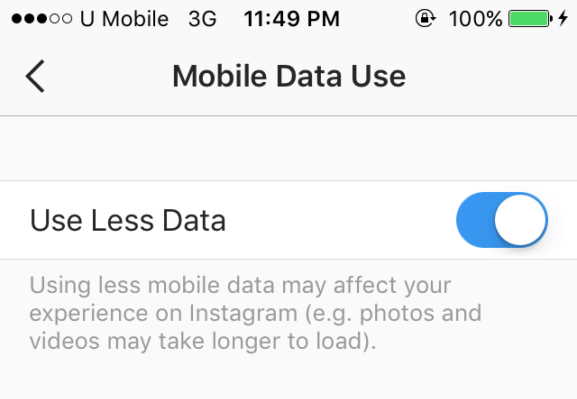Instagram is an excellent platform to share your photos. From Kylie Jenner to Taylor Swift, everybody is active on this social media network these days. The Instagram network comprises of millions of users and businesses providing you with thousands of posts every day! Research says that an average Instagram user uses it at least 20 to 30 times a day. This leads to an extensive usage of data and an adverse effect on your battery.
There are many ways of saving data on Instagram for Android users. We have listed some stellar solutions which will help you in preserving data and will save your phone’s battery from getting depleted.
Tips to Minimize Data Usage on Instagram
1. Turn Down the Data
In order to keep up with fast scrolling, Instagram tries harder to load photos and videos in advance before you can reach them. This causes extra consumption of data. To avoid this, you will be required to tap on the profile icon to select the Options menu located in the upper right corner.
You will then have to select Cellular data use and tap on “Use Less Data” option. By doing this, when you are in a Wi-Fi zone, Instagram will continue to load on normal speed but when you are using mobile data, the photos and videos will take longer to load thereby using lesser data than usual.
2. Turn off Notifications
Irrespective of the number of notifications you receive, it is vital that you adjust your notification settings in order to save on some data and battery. When you click on the profile option and select Options, you can select Push Notifications. You can tweak the settings according to your choice.
The most desired combination is getting notifications from people you follow or you can turn it down completely. Comment settings can also be adjusted in the same manner. You can also turn off first photo notifications since they are unnecessary.
3. Clean Your Camera Roll
Instagram has been commanded to save photos that you take by depositing them in the camera roll. These photos can acquire space on your device. On your Android device, tap on the profile section and click on the options button on the top right hand side.
You can now toggle save original photos and videos to off. In future, if you wish to save a photo, you can do so by clicking it from your phone’s camera. It is better to use Instagram to click pictures only when you instantly want to upload something on your profile.
4. Restrict Background Data
Apps running in the background can end up eating up a lot of your data. One of these apps is Instagram. Therefore, if you do not close the app properly after use, it will start to load pictures and videos in the background. This will lead to a heavy loss in data without use.
To avoid this on an Android Device, you can follow the following steps:-
- Open Settings
- Select Data Usage
- Click on “Options” menu
- Toggle on “Restrict Background Data”