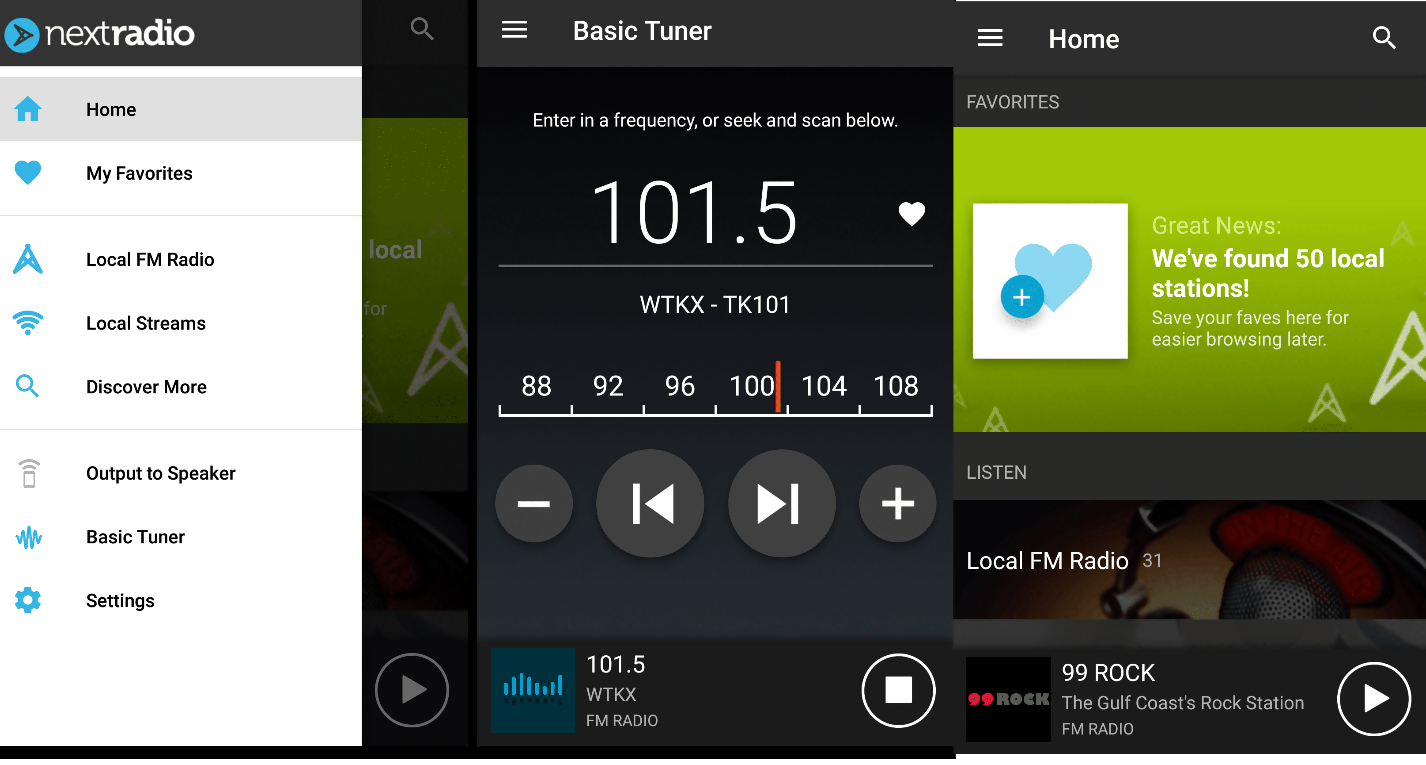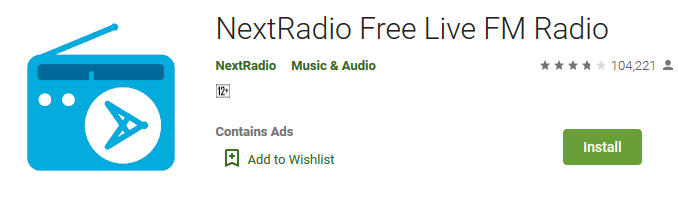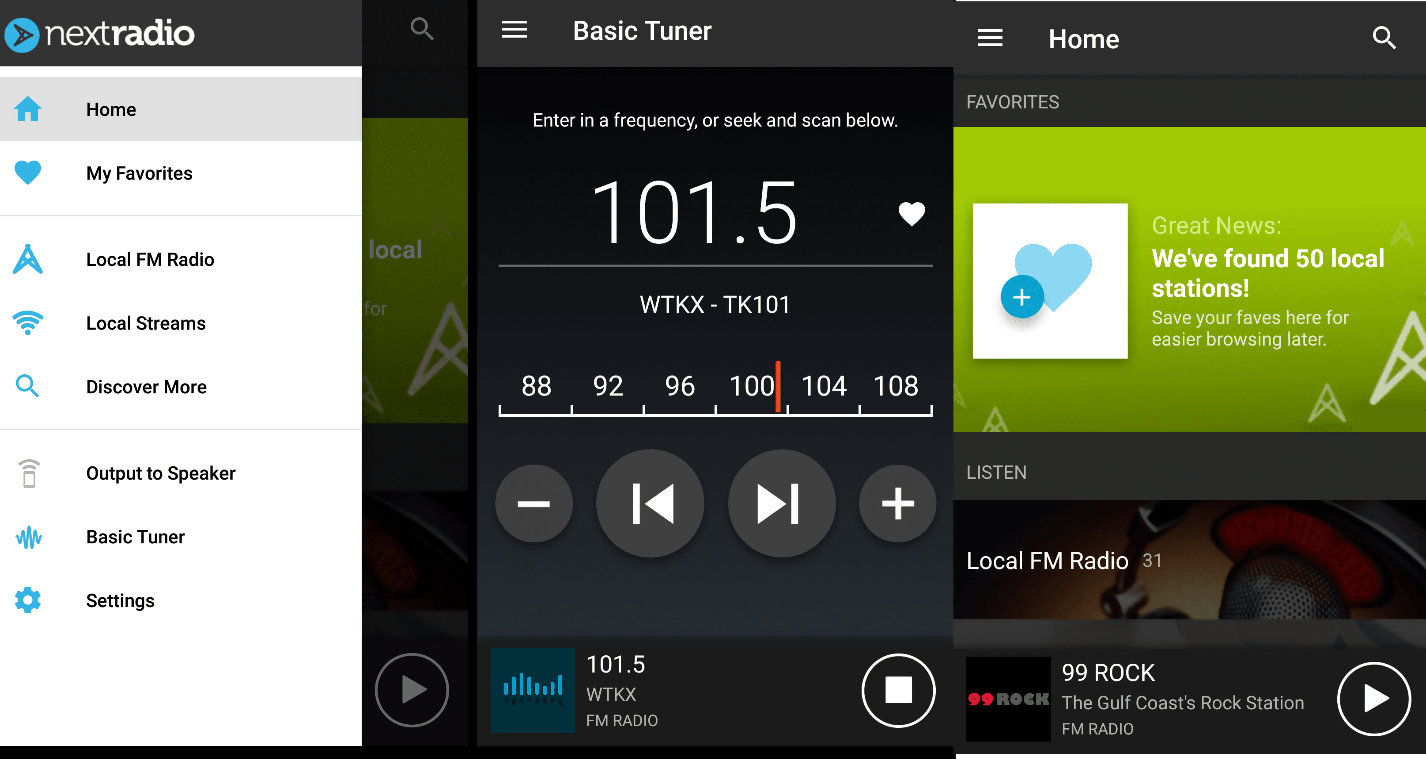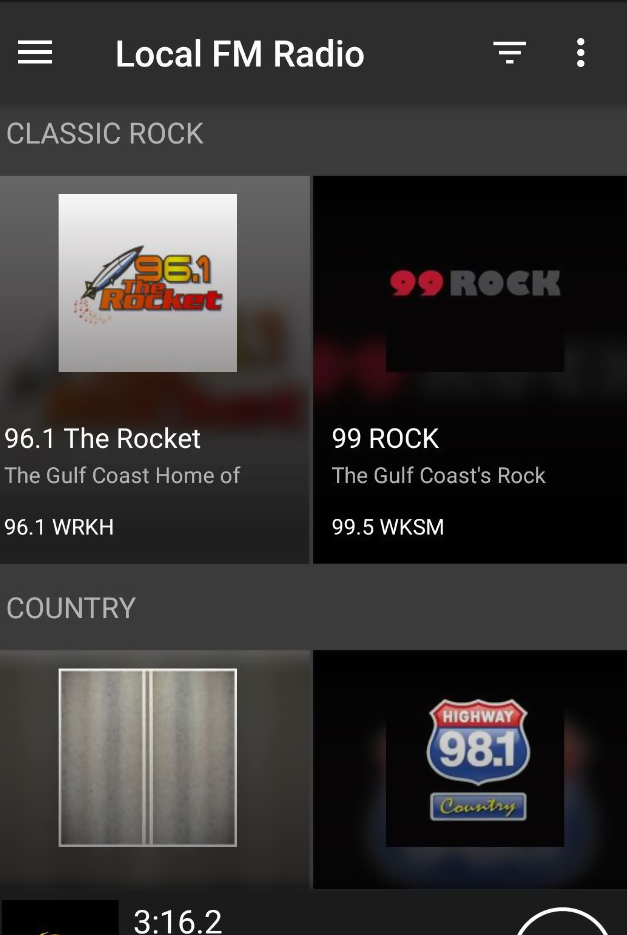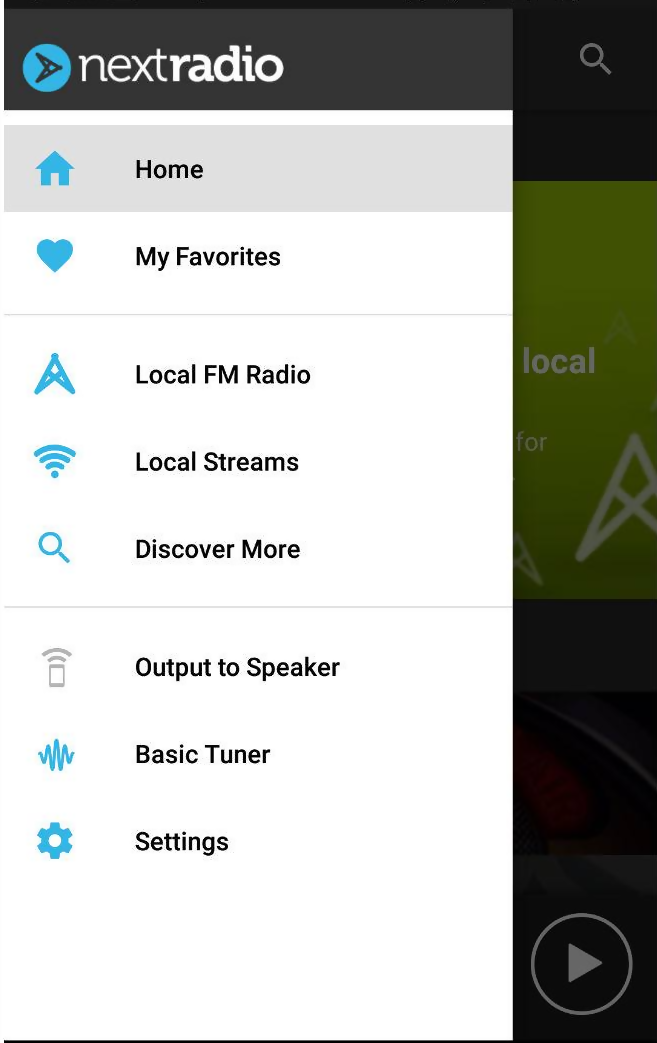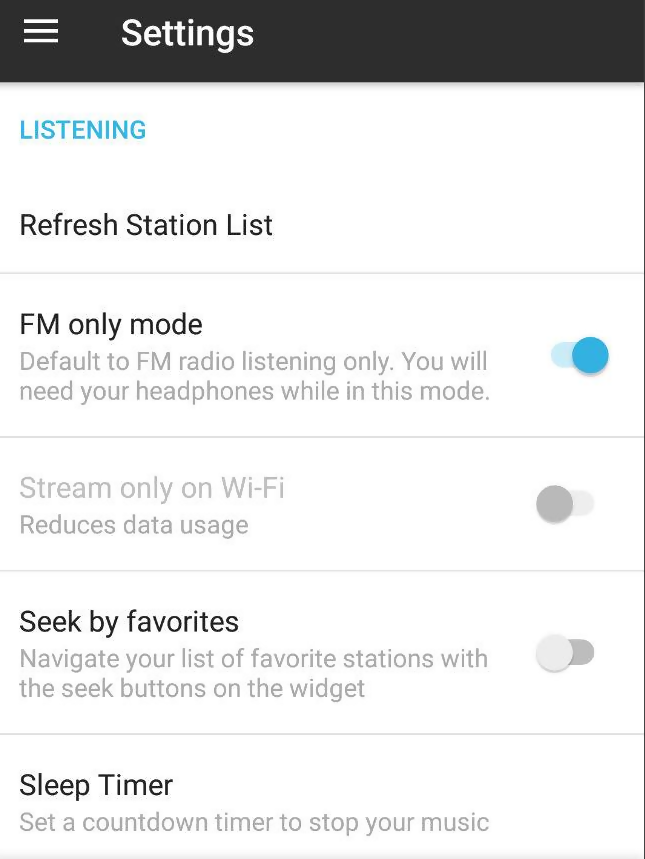The Samsung Galaxy S9 and S9 plus are among the best smartphones ever made by Samsung in their 2018 flagships.
Note: The NextRadio app is no longer available, so this guide won’t work anymore. But don’t worry, we’ve created new guides that’s compatible with any Android phone. Check out our new guides below!
- How to turn any Android phone into FM Radio receiver
- Turn Your Samsung Galaxy S23 Phone into an OTA Radio
As you’d expect, both phones come with fantastic features including a revolutionary camera that adapts like the human eye, a super AMOLED display, fingerprint sensor, and water resistance capabilities.
However, despite all these features, the two smartphones lack hardware support for FM radio reception. This is not quite surprising since most people use streaming services that offer great listening experience as compared to FM receivers.
But hope is not lost, there are other ways that you can listen to AM and FM radio on your Samsung Galaxy S9/S9+. But let’s first see at what you need to enable the FM radio tuner in your device without a data connection.
What You Need To Enable the FM Radio Tuner
- Built-in FM radio chip: For you to be able to listen to your favourite local FM channels, your device needs to have FM capability. This functionality must be activated by the manufacturer and accepted by the carrier.
- Wire headphones: For you to be able to receive FM signals in your device, you need an antenna. Your headphones act as the antenna in this case.
- An FM radio app: Since the Galaxy S9 and S9 plus do not have an FM radio application preloaded in their systems, you’d have to download a third-party app so as to access your FM radio chip.
There are numerous apps available on your Google Play Store including the NextRadio app, TuneIn Radio app, and the iHeart Radio app among others. In this article we will look at the NextRadio app.
How to Install the NextRadio App on your Galaxy S9/S9 plus
The NextRadio app is one of the most popular and reputable apps for listening to AM and FM radio. The app gives out the best listening experience by taking advantage of the hidden FM radio hardware on your Galaxy S9 or S9 plus.
If you already have a Google account, installing the NextRadio App should be a breeze.
Follow the following steps.
- Go to Google Play Store
- Tap on the search bar and type NextRadio App
- Tap on Install
- Launch the app and a list of the available local stations will pop up. You can now enjoy your favorite tunes.
How to Use NextRadio app to listen to Local FM stations
With the NextRadio app, you can listen to your local radio stations wherever you go because the phones FM chip allows you to take your radio with you.
To use the NextRadio app, the FM receiver chipset in your Galaxy S9 or S9 plus must be enabled. In addition, you will have to plug in your headphones to act as an antenna for receiving radio signals.
To enable the FM receiver chipset, you’ll have to switch to FM mode only mode. To switch to FM only mode follow the following steps.
- Launch the NextRadio app
- Tap on the Menu icon (the three lines at the top)
- Go to Settings
- Select FM only mode
However, you can still listen to your favourite tunes using the NextRadio app if the FM receiver chipset is not enabled. All you have to do is switch on your mobile data or connect to a Wi-Fi network and start streaming.
Wrapping Up
Samsung and other smartphone manufacturers have in the recent past been known to disable built-in FM radio receivers. This is possibly to prevent consumer complaints of poor reception or to encourage the use of data hungry radio applications.
Whatever the reason may be, radio apps such as the NextRadio can help activate this functionality. This can come in handy especially during a disaster like a hurricane when you cannot rely on local cellular and data networks to get emergency alerts.