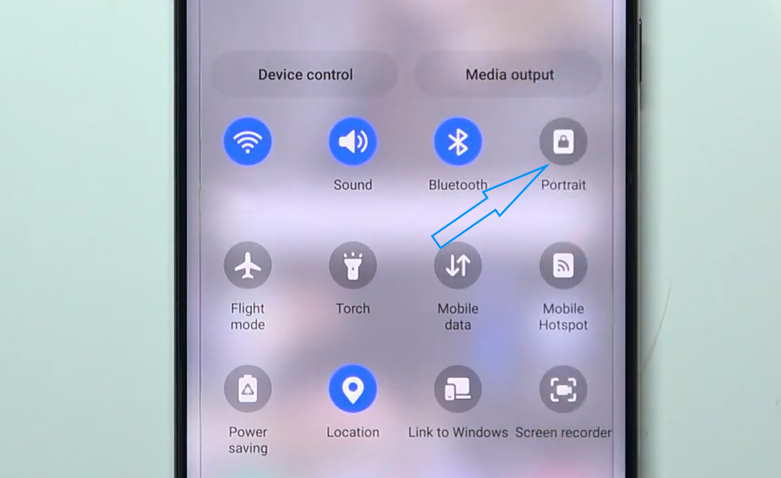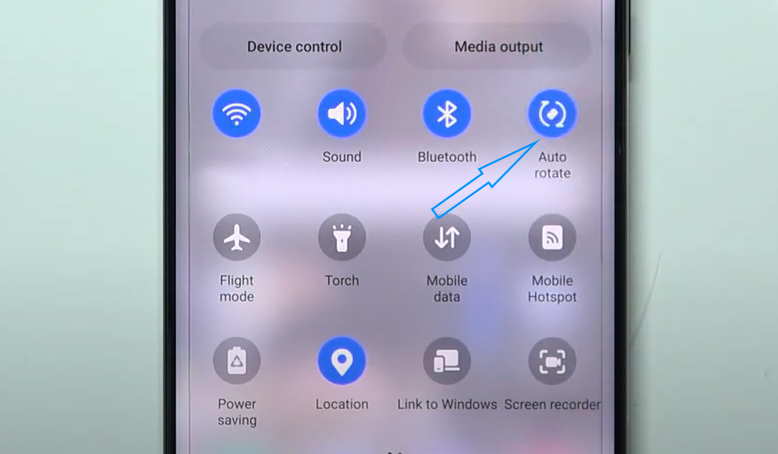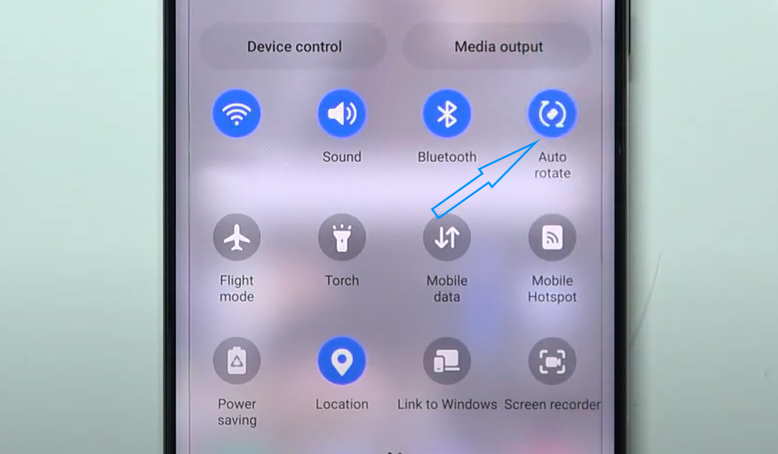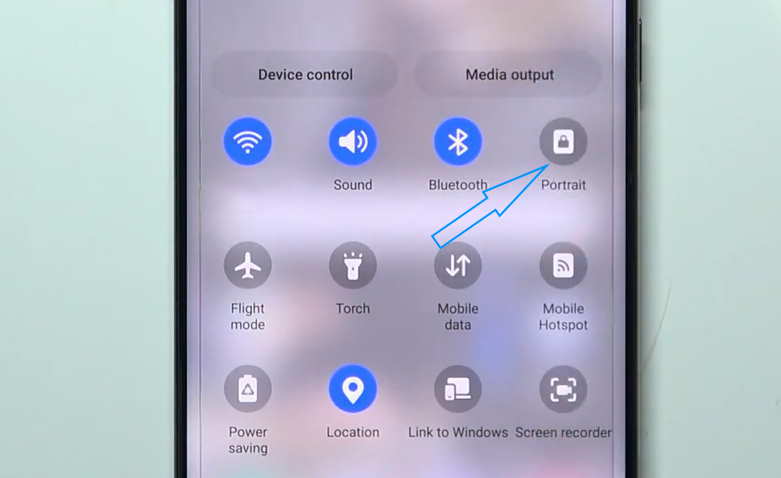The Samsung Galaxy S23, S23+, and S23 Ultra auto screen rotation feature allows for automatic adjustment of the orientation of your screen to match the device’s physical orientation.
This feature can be useful for viewing photos, videos, and other media, but it may also be a nuisance if you prefer to use your device in a fixed orientation.
Let’s walk you through the steps to enable or disable this feature on your Samsung Galaxy S23, S23+ or S23 Ultra.
Steps to Adjust Galaxy S23 Auto Screen Rotation
1. Steps to enable auto screen rotation
Follow these steps to enable auto screen rotation on your Samsung Galaxy S23, S23+, or S23 Ultra:
- Swipe down from the top of the screen to access the Quick Settings panel.
- Look for the “Portrait” icon, which looks like a rectangle with a lock symbol inside it.
- Tap the “Portrait” icon to enable auto screen rotation. The icon will turn blue to indicate that auto rotation is enabled.
That’s it! Your Samsung Galaxy S23, S23+, or S23 Ultra will now automatically rotate the screen orientation based on the physical orientation of the device.
2. Steps to disable auto screen rotation
If you find auto screen rotation to be a nuisance and prefer to use your device in a fixed orientation, you can disable the feature by following these steps:
- Swipe down from the top of the screen to access the Quick Settings panel.
- Look for the “Auto-rotate” icon, which looks like a circle with a curved arrow inside it.
- Tap the “Auto-rotate” icon to disable auto screen rotation. The icon will change to “Portrait” or “Landscape” to indicate that auto rotation is disabled.
That’s it! Your Samsung Galaxy S23, S23+, or S23 Ultra will now maintain a fixed screen orientation regardless of the physical orientation of the device.