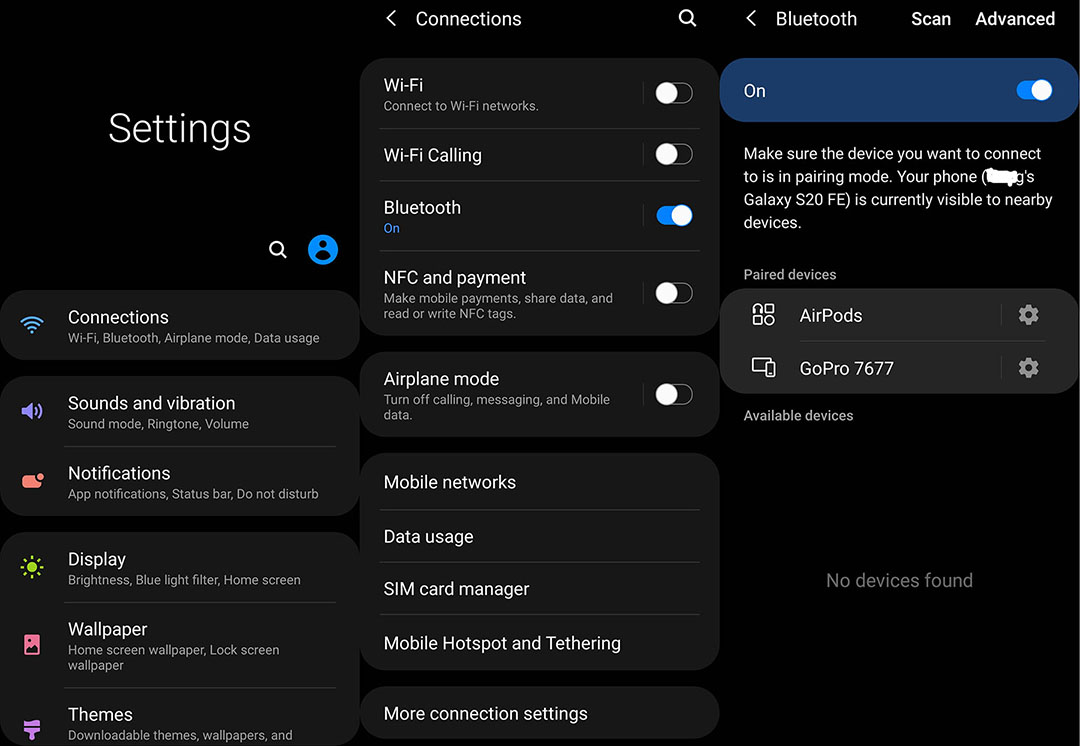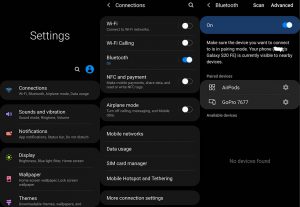Are you a Samsung Galaxy smartphone user who wants to connect their AirPods? While AirPods are designed for Apple devices, they can still be used with Android devices, including Samsung Galaxy smartphones, through Bluetooth technology.
In this guide, we’ll walk you through the process of pairing your AirPods with your Samsung Galaxy series phone. With this guide, you can ensure that your AirPods work seamlessly with your Samsung Galaxy device and you can enjoy uninterrupted audio and phone calls.
Let’s find out how to connect your AirPods to your Samsung Galaxy smartphone.
Steps to Pair AirPods with Samsung Galaxy Phone
Turn on Pairing Mode for AirPods
The first step to make your AirPods work with your Galaxy phone is to activate the pairing mode of AirPods. How do you do that? Here are the steps:
- Step 1: Ensure that your AirPods and the charging/storage case for the earbuds are charged. It is not necessary to have a full charge. A partial charge is good enough.
- Step 2: Once you have enough charge, bring your AirPods close to your Galaxy phone. Ensure that the AirPods are inside the case and the lid of the case is open.
- Step 3: Turn the case on the back and locate the white button (circular) on the back of the case. Press and hold the button for 3 seconds.
- Step 4: When you press and hold the button, the LED light on the front of the case or inside the case (located on the partition between the earbuds) will start blinking white. This will indicate that the pairing mode for the AirPods is on.
Turn on Bluetooth on Samsung Galaxy Phone
Now is the time for turning on the Bluetooth on your Galaxy phone. Follow the steps below to turn on the Bluetooth:
- Step 1: On the home screen of your phone, swipe from the bottom to pull out the app drawer.
- Step 2: Find the ‘Settings’ app and tap on it to pull out the settings screen. On that screen, find the option which reads ‘Connections.’ It is usually the first option.
- Step 3: Tap on that option to pull out another screen where Bluetooth will be listed among other options.
- Step 4: Tap on the Bluetooth option to open the Bluetooth settings screen. There you can see the toggle switch that you can use to turn your Bluetooth on or off. If it is turned off, use the toggle switch to turn it on.
- Step 5: Once you turn on the Bluetooth, tap on the option which says ‘Scan.’
- Step 6: Once you do that, you will notice that your phone is searching for new nearby devices.
- Step 7: Wait until the search is over and AirPods are listed on your phone’s screen. Once you see AirPods listed, tap on it. A new popup will open, asking you to pair AirPods with your phone. Tap on the ‘OK’ button.
- Step 8: You will notice that the light on the AirPods case will change to green or amber (depending on the amount of charge left) and then the light will turn off. Now your AirPods are connected to your Galaxy phone.
- Step 9: Once your AirPods are connected to your phone, you can then take out the earbuds and keep the charging case aside. Wear earbuds and you are good to go!
With AirPods connected to your Samsung Galaxy phone, you can listen to music or watch videos or even take calls. However, you need to understand that since AirPods are designed for Apple phones, you will not get various special features that only iPhone users enjoy. For instance, you can’t get the features of noise cancellation or use the Ear Tip Fit Test.