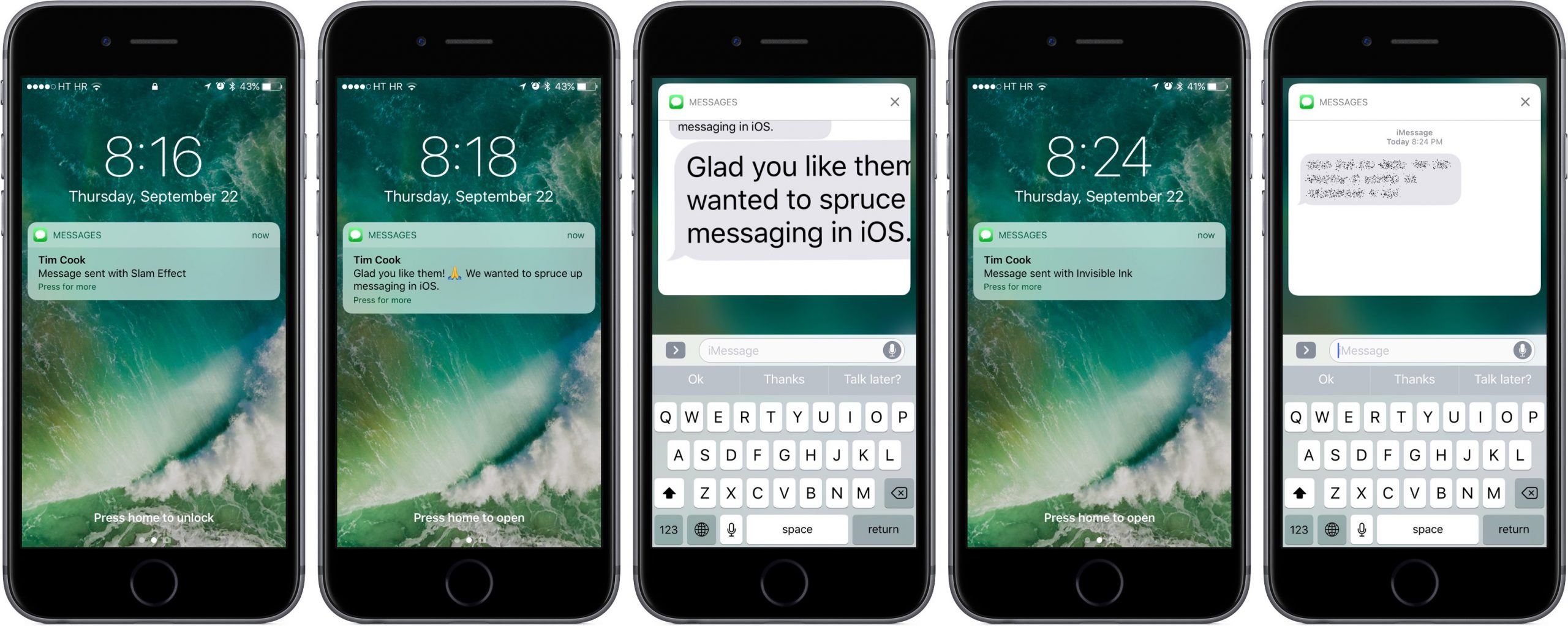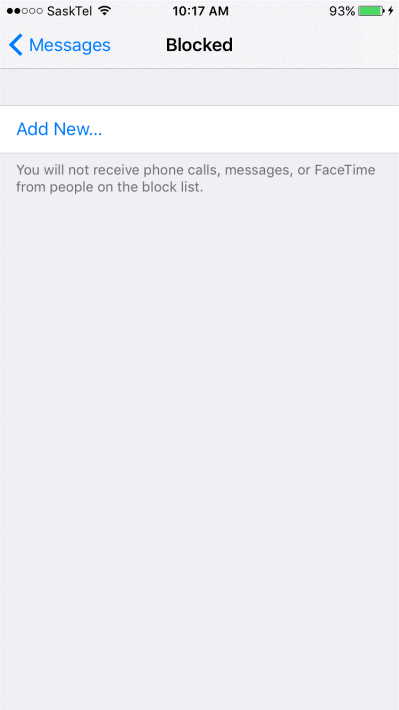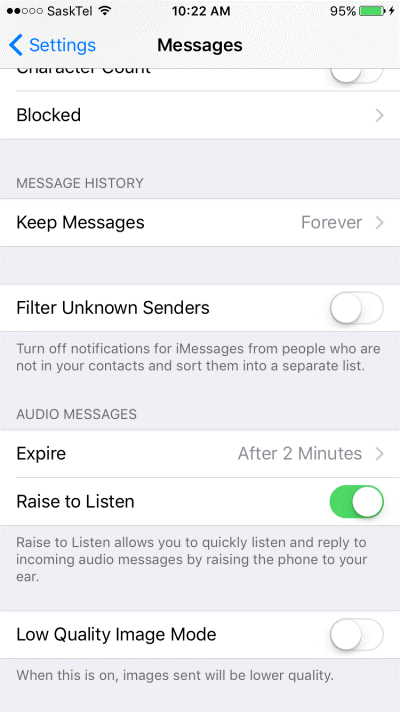Unwanted messages can be harassing when you get them repeatedly from a stalker or from spammers, telemarketing agencies and other brands in your inbox thereby flooding your inbox. While it is common knowledge that you can block a user’s calls, thankfully iPhone allows you to block messages as well. There are more than one ways to block these messages which we have mentioned below.
Block Messages from Particular Contacts
If you are being constantly flooded with messages in your contacts list, you can block them in no time. You can carry this out with spam messages as well. You can follow the below mentioned steps to do so.
- Step 1: Open the conversation in Messages App
- Step 2: Select the I button located on the top of the screen
- Step 3: Tap the name of the individual.
- Step 4: Scroll down to the bottom of the info screen and select Block This Caller.
- Step 5: You can also block other information related to this caller including their Apple Facetime Ids, phone numbers etc.
Block Messages from Spammers/Unknown Individuals
You might receive messages which are spams from numbers which are not stored in your contacts list. While you can block the messages individually as they come, but it can be a nuisance and time consuming to do so. To prevent any such messages or filter them from coming into your inbox you can follow these steps: –
- Step 1: Go to Settings
- Step 2: In the settings menu select the Messages Tab
- Step 3: Once you have entered the Messages Tab, Toggle off Filter Unknown Senders.
Once that happens, an option in the Messages app will be present for unknown senders. You can see these messages but you won’t be notified when you receive them.
Blocking Messages Through Carriers
Apart from using your device to block messages, you can also use your carrier. They can offer you a spam tool that will help you in getting less spam messages and you can also decide many messages to be blocked. You can also access the list of people to be added or removed. In order to do so, you will have to go to Settings> Messages> Blocked. You will now be shown the list where you can manage it manually. You can also choose messages you would like to report in the Report Junk option. This will notify Apple and will ensure better blocking of such numbers.
Another way you can use to report spam to Apple is by mailing the company. You can add a screen shot of the message along with the sender’s details and the date and time of the message. While spams and other unwanted messages will continue to come in, you can continue to block messages from irritating senders. As technology advances, we hope that Apple will continue to bring in new methods to block spam messages automatically.