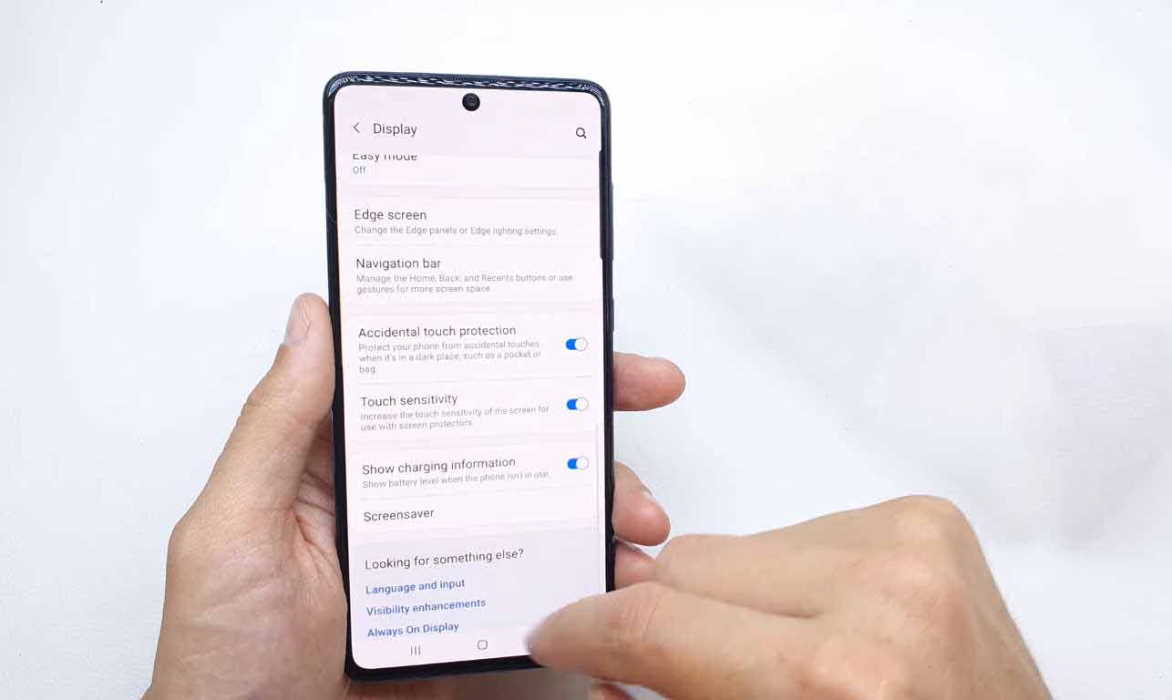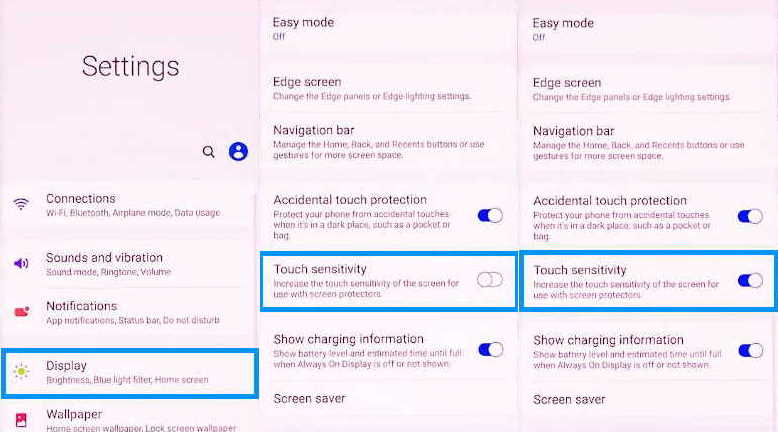Touch screen too slow or not responding on your Samsung Galaxy A71? If you are experiencing screen lag issue on your Galaxy A71, there are some solutions you can try.
This guide will show you how to improve touch sensitivity on your Samsung Galaxy A71. Read on.
Tips to Improve Touch Sensitivity on Samsung Galaxy A71
1. Increase Touch Sensitivity
If you are using unofficial screen protectors or the screen protectors are dirty or have scratches, that may affect touch sensitivity and the screen may stop working. Try increasing touch sensitivity and see if that fixes the problem. Here’s how to do that.
- Open the Settings app
- Then tap on Display
- Scroll down and tap Touch sensitivity and toggle it ON.
When you enable the touch sensitivity, it increases screen sensitivity to compensate for the use of screen protectors.
2. Adjust Touch & Hold Delay
If touch and hold delay is set for too long, your screen may experience a lag. A longer delay means you need to keep your finger a little longer on the screen for it to be registered as a touch or a hold. While a short delay will register your touch or tap immediately with no lag.
Here’s how to adjust the touch and hold delay.
- Open Settings app
- Tap on Accessibility
- Then select Dexterity and interaction
- Next tap on Touch and hold delay
- Select and set duration to Short, Medium, Long or Custom.
How to Enable Accidental Touch Protection on Samsung Galaxy A71
If you notice the screen is too sensitive and registering unwanted touch or taps, you can enable Accidental touch protection. Here’s how to do that.
- Go to Settings
- Tap on Display
- Tap the Accidental touch protection and toggle it ON.
So that was a short tutorial on how to adjust the screen sensitivity on your Samsung Galaxy A71. We hope you found the guide helpful.