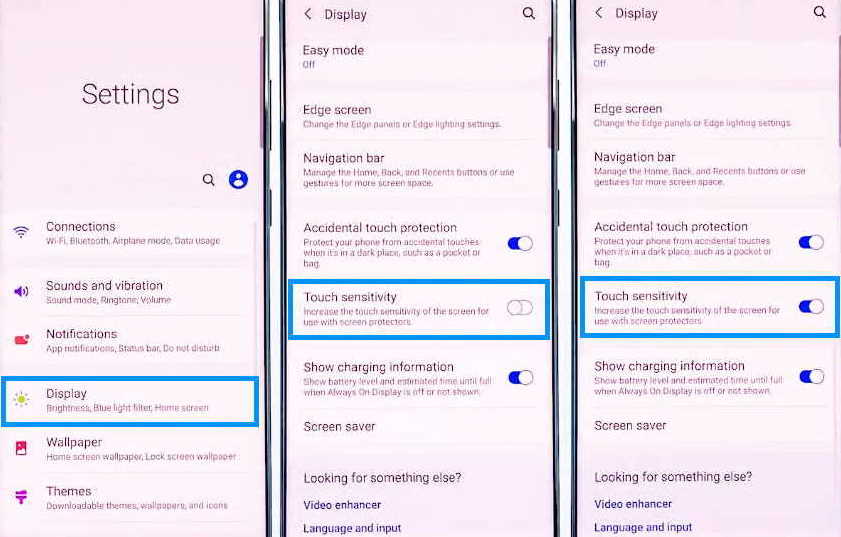Touch screen not working on Samsung Galaxy A80 and Samsung Galaxy A8+? The problem can be firmware related or even serious hardware issues. Whatever the reason, slow and unresponsive touch screen can be quite annoying. It needs to be checked and fixed if you want to take full advantage of these excellent devices.
In this article, we will explain some effective solutions that you can try for slow and unresponsive touch screen on Samsung Galaxy A80 and Samsung Galaxy A8+.
How to fix Touch screen Issue on Samsung Galaxy A80 and Galaxy A8+
1. Reboot the phone
Sometimes minor firmware glitch can cause the screen to freeze and become unresponsive. In such instance, a simple reboot of your phone can fix the problem without requiring any further troubleshooting. When you perform reboot, you are refreshing your phone’s internal memory and allowing the services to reset including the touch function.
Here’s how to restart your phone.
- Press and hold the side button and volume down key together until the Power Menu appears.
- When the Power Menu appears, tap the “Power Off” or “Restart” button.
Once the phone reboots, check if touchscreen works. If not, then proceed on to the next solution.
2. Wipe clean the phone screen
The touch function can be affected by tiny dust particles present on the phone screen and can become unresponsive. Take a soft, dry and lint-free cloth dampen with water or isopropyl alcohol solution and wipe the screen until all the dust particles are removed properly. Once the screen has been cleaned properly, check if the problem is fixed. If not, try the next solution.
3. Check for cracked or broken screen
In case the screen is broken, then it could be that the touch screen digitizer is damaged as well. Then, the only option is to get a replacement screen. Visit your local Samsung Care center and have it replaced with a new screen.
4. Take off screen protector
There are certain screen protectors that can impact the touch sensitivity of the screen. Remove the screen protector and then check if that fixes the problem. If not, proceed with the next solution.
5. Enable touch sensitivity
As mentioned above, some screen protectors can reduce the touch sensitivity of the screen. Samsung A80 and A8+ provide an option to improve touch sensitivity of the screen. Here’s how to enable the feature.
- Open Settings from the home screen or from the notification panel by clicking the gear icon.
- Tap on Display
- Tap the Touch sensitivity and toggle to ON
6. Turn on Safe Mode
Another feature you can use to troubleshoot touch screen problem is by enabling safe mode on your phone. When you turn on safe mode, it allows your phone to run only native apps and all downloaded apps will be temporary disabled.
Here’s how to turn on safe mode on Galaxy A80 and Galaxy A8+:
- Press and hold on the power button until you see the Power off icon
- Press and hold on the Power off icon until you see the Safe Mode icon
- Tap on the Safe Mode icon to reboot your phone in safe mode
Once the phone has booted in safe mode, check if touchscreen is working. If it works fine, then you can safely conclude that one of the downloaded apps was the culprit. With this knowledge, you can then proceed to reboot the phone on normal mode and uninstall the downloaded apps one by one until the one causing the problem is identified and removed.
7. Factory reset the phone
You can fix many smartphone problems just by restoring your device back to its default settings. If the problem is software or firmware related, resetting the phone will most likely fix the issue including the touch screen problem.
However, please note that restoring your phone to factory default will delete all existing apps, files and data from your phone so perform this operation only after taking complete backup of the important files and data.
Here’s how to factory reset your device:
- Open Settings from your home screen
- Tap on General management
- Tap on Reset
- Tap on Factory data reset
- Scroll down and tap on the Reset button
- Tap the Delete all button to proceed with the reset
After the reset process completes, your phone will restart.
Once the phone is fully booted, now check if the touchscreen works. If the issue still persists, then you may have to take the phone to a local Samsung care center for further troubleshooting.