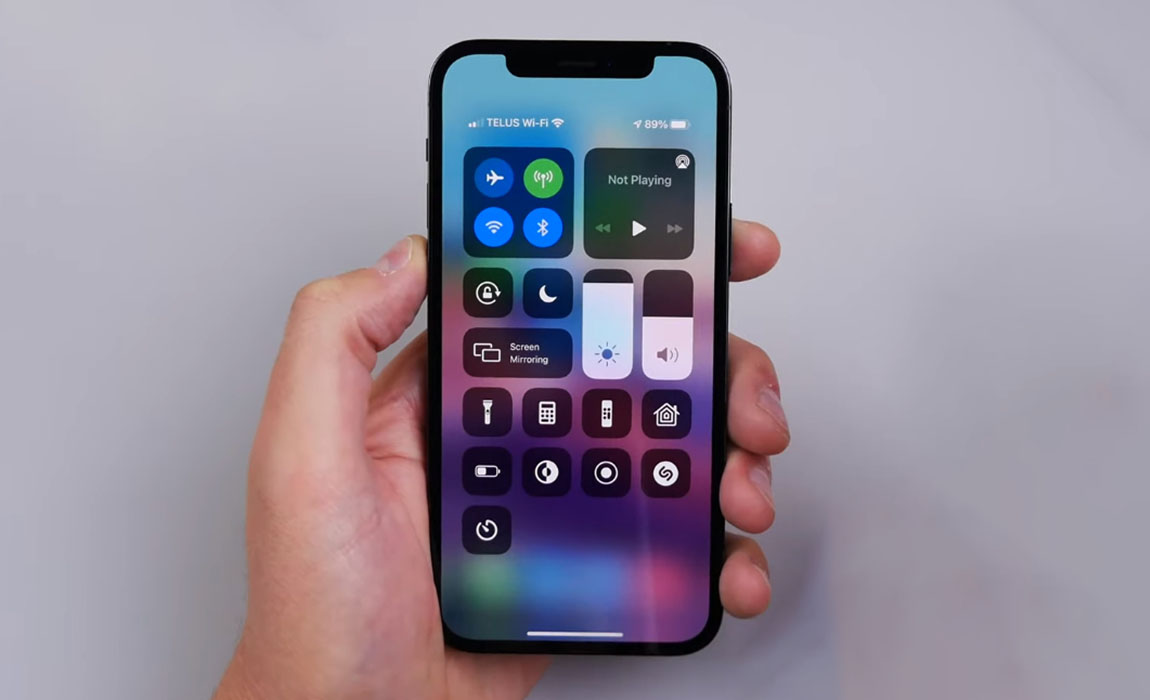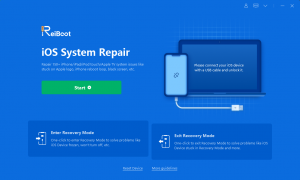Wondering how to fix overheating issue on your iPhone 12 or iPhone 13? The problem of iPhone overheating is not a new thing and there are few tips that you can use to reduce the overheating.
So, how to fix overheating issue on iPhone 12 or iPhone 13 series? Here is a list of few simple things that you can do.
How to prevent overheating problem on iPhone 12 and iPhone 13
1. Avoid hot environments
The ideal temperature range for the normal functioning of the iPhone is said to be between 0 degrees Celsius to 35 degrees Celsius. If you are using your iPhone in a place where the temperature is above 35 degrees Celsius, your iPhone will tend to overheat. It is okay! Simply rest your iPhone periodically and allow it to cool down. There isn’t much that you can do to get rid of that heat if you are living in that place.
2. Remove phone cases or covers
Try not to use covers or cases that are bulky and do not have sufficient space for dissipating the heat. If the case is trapping heat generated by your iPhone (which normally happens even on mild use), the phone will overheat. Experiment by removing the cover to know whether it is the cover that is causing the problem or not.
3. Check your charger
Is your charger faulty or fake or a cheap replacement? You need to make sure that you are using a charger which is MFi certified. Anything that is not MFi certified is just not for your iPhone. Not only can they cause overheating, but they can also damage your phone. This coveted device you own is pricey. Just buy a proper charger and the issue may disappear.
4. Turn off Bluetooth, 5G, mobile data, WiFi, hotspot, location services, etc.
These services are not always needed. For instance, when you go to sleep, keeping these services running doesn’t really make any sense. Not only do they eat up the battery, but they also heat up the phone, significantly reducing battery health and hence, battery life. Turn them off whenever you don’t need them. You can turn them off directly from the Control Center.
5. Use low power mode
When you turn this feature on, it will kill all those services that run in the background and drain the battery and even lead to your iPhone heating. Activities like mail fetch, auto-downloads, etc. are all stopped when you turn on the Low Power mode. This keeps your phone cool.
To activate Low Power Mode, use the following path:
- Go to Settings
- Tap on Battery
- Tap on Low Power Mode and toggle it On
6. Close all background apps
When too many apps run in the background, your iPhone 12/iPhone 13 can quickly heat up. Forcefully closing them can help to cool down your phone but remember that doing so will do little to help you save any battery juice. When you open those apps again, they will use a lot of battery to take space in the phone’s memory. This drains a lot of battery anyway. Simply swipe up from the bottom of your phone’s screen and hold. Now drag up all the app cards to forcefully kill them.
7. Update software
If there is some bug causing the overheating problem, updating iOS can solve the problem. Use the path below to update iOS:
- Go to Settings
- Tap on General
- Tap on Software Update
- Tap Download and Install (you will get this option only when there is an update available)
8. Reset all settings
Using this option will put your iOS settings and the settings of all the apps to their original settings. This will rule out any software conflict that can lead to an overheating issue. To achieve this, use the following path:
- Go to Settings
- Tap on General
- Tap on Reset
- Tap on Reset All Settings
- Tap Reset All Settings again (confirmation message)
Resetting all settings will not wipe off your personal data but will reset VPN configurations, remove WiFi passwords, clear all paired devices, etc.
Alternately, if you want, you can go for factory settings restoration but before you do so, back up all your data and contact information. To do a factory reset, use the following path:
- Go to Settings
- Tap on General
- Tap on Reset
- Tap on Erase All Content and Settings
9. Try Tenorshare ReiBoot
- Download Tenorshare ReiBoot software from the official website. Install it, launch it and click the “Start” option.
- Connect your iPhone to the computer via USB cable.
- Click the “Standard Repair” option and download the firmware package.
- And then click the “Start Standard Repair” option.
Conclusion
If none of these methods are helping you, it may indicate that your phone’s battery is in trouble and it requires some serious technical aid. Visit your near Apple Support center.