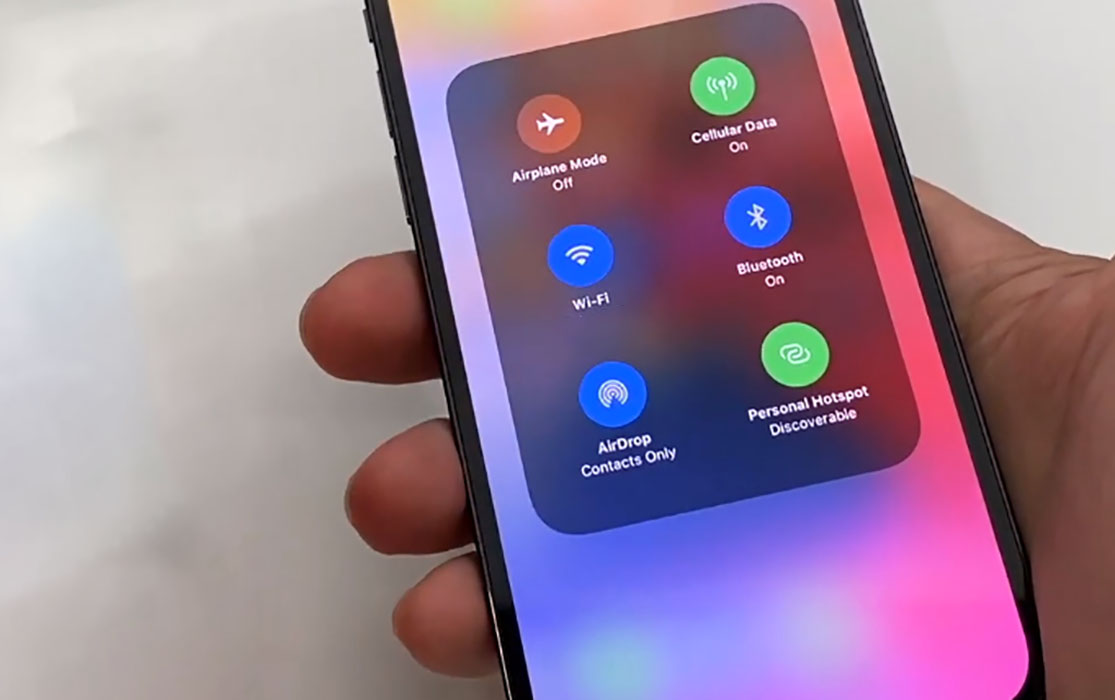Are you experiencing network connectivity issues on your iPhone? Are you noticing cellular signal drops or unable to connect to Wi-Fi or mobile data? Have you seen the “No Service” error message on your device? Don’t worry, we’ve got you covered with some solutions that could you help fix such issues.
In this post, we’ll take a look at some tips to help you troubleshoot and fix any network connectivity issues on your iPhone series. With these solutions, you can ensure that your device stays connected to the internet and you can use it without any interruptions.
Tips to Fix iPhone Network Connection Issues
1. Toggle airplane mode on and off
The Airplane mode trick basically works by turning Airplane Mode on for a few seconds and then turning off again. This action resets all wireless features on your device and thereby eliminating any existing flaws in the device’s network system.
To perform Airplane Mode trick, go to phone’s Settings -> Airplane Mode option and then toggle the Airplane Mode switch to turn the feature on for a few seconds and then turn it off again.
This is another simple procedure that can clear any network settings error. When you forget and reconnect to a network, you are re-configuring the network settings from start and thereby removing any configuration error in the previous settings.
Here’s how to forget and reconnect to network:
- Open Settings
- Tap on Wi-Fi
- Tap on Forget This Network
- Tap Forget to forget the network
Now go back to Settings -> Wi-Fi and reconnect to network to check if the problem is resolved.
3. Try turning 5G off
The problem can happen if you are with a carrier or in a region where 5G is not available but your phone is still trying to connect to 5G network. Try turning 5G off and see if that helps.
To disable 5G, follow the steps below.
- Go to Settings
- Tap on Cellular
- Tap on Cellular Data Options
- Tap on Voice & Data
- Select LTE to use LTE mode instead of 5G
4. Reboot your phone and router
Sometimes the problem can be caused by random software glitches in the phone or router. This can cause the network to freeze. Doing a simple reboot of your phone or router can help fix the problem. This action will clear the software glitches and restart all network services back again.
To restart your iPhone, perform the following steps:
- Press the Volume Up button and then quickly release it.
- Press the Volume Down button and then quickly release it.
- Press and hold the power button until you see the Apple logo appearing on your phone’s screen.
- Once the logo appears, release the Power button and wait until the phone restarts.
To restart your router, unplug the power cord from the WiFi router/modem, then wait 10-20 seconds, then plug it back in again to power up the router/modem.
5. Reset network settings
A network reset deletes all existing network settings on the phone including Wi-Fi network, Cellular data and Bluetooth connections. Hence, performing this action will restore all network settings back to their original configuration. This can remove any error in the network settings that may cause network connectivity issues.
Here’s how to reset network settings on iPhone:
- Go to Settings
- Tap on General
- Tap on Reset network settings
- Type in your passcode if prompted
- Then confirm the action in the popup
6. Update iOS software
Sometimes a bug in the software can also cause network issue. Make sure your iPhone has the latest software installed that may have fixes for the problem. To check and install latest iOS firmware, perform the following procedures.
- Go to Settings
- Tap on Software update
- Then tap on Download and install to download and install the update
7. Reset the iPhone
You may try this option as the last resort if the previous solutions do not work. Factory reset will restore your iPhone back to its default configuration. Do back up your important files and data before proceeding as the procedure will erase them completely.
To do a factory reset, perform the following steps:
- Go to Settings
- Tap on General
- Tap on Reset
- Tap on Erase All Content and Settings