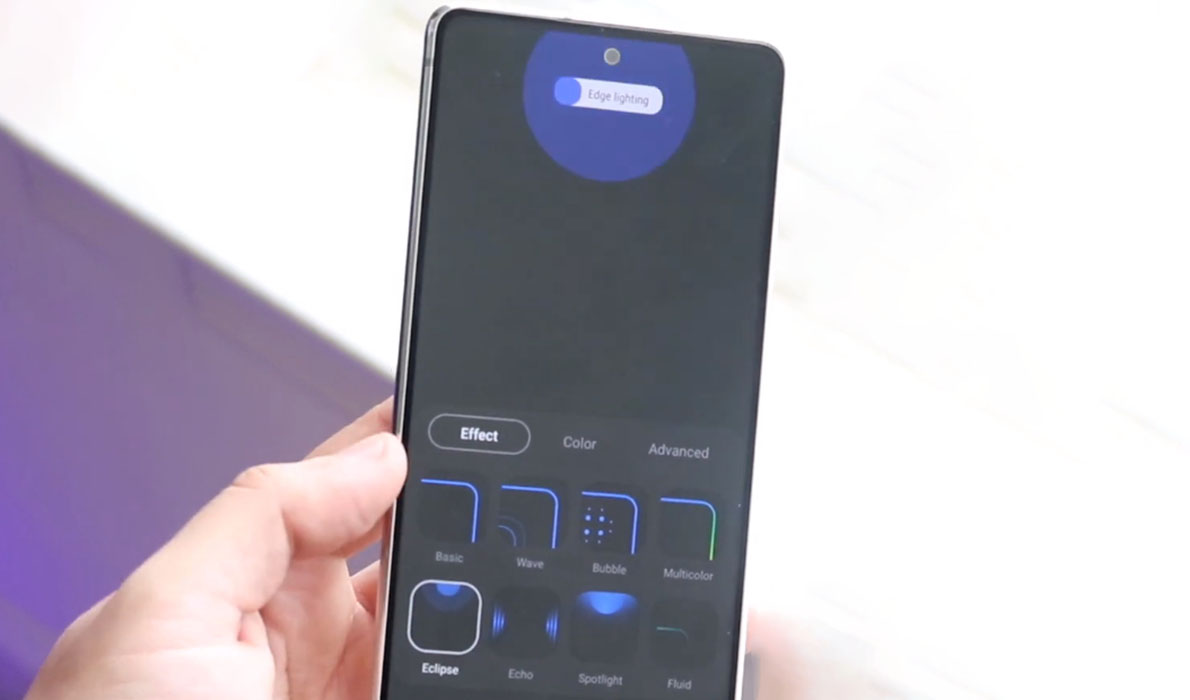Samsung Galaxy devices are known for their advanced features and innovative design. However, one feature that many users miss on Samsung Galaxy devices is the LED notification light. In older models, this small light would blink to alert users of new notifications, but it has since been replaced by the Edge Lighting feature.
In this article, we’ll show you how to enable the LED Edge notification light on your Samsung Galaxy device and guide you through the steps.
Steps to Enable Samsung LED Notification Light
To enable Edge Lighting on your Samsung Galaxy device, follow these steps:
- Go to Settings
- Tap on Notifications
- Tap on Notification pop-up style
- Tap on Edge lighting style
- Select the edge lighting style effect you want and customize the color, transparency, width, and duration of the effect.
- Click Done to apply the changes
By following these steps, you can enable and use Edge Lighting for notifications on your Samsung Galaxy device. This feature can be a great way to stay updated with incoming alerts and messages, even when your device is on silent or the screen is off. So, give it a try and customize it to your liking!